| NZXT Cryo X60 Notebook Cooler RN-CRX60-B1 |
| Reviews - Featured Reviews: Notebook | Compact PC | |||||||||||||||||||
| Written by Mark Pedersen | |||||||||||||||||||
| Saturday, 24 November 2012 | |||||||||||||||||||
NZXT Cryo X60 Notebook Cooler Review
Manufacturer: NZXT Technologies
Product Name: Aluminum Notebook Cooler with 16" Support
Model Number: CRYO X60
Part Number: RN-CRX60-B1
UPC: 156710107972 EAN: 00301690046
Full Disclosure: The product sample used in this article has been provided by NZXT Technologies. No matter which laptop you have, the expensive or inexpensive one, they pretty much all seem to get very hot in a short period of time. NZXT has released their fifth notebook cooler, the Cryo X60, model RN-CRX60-B1. With a slim profile design using two 120mm asymmetrical cooling fans, aluminum construction, and high airflow with vented aluminum mesh cutouts. Supports laptops up to 16" screen size. This is a premium laptop cooler with an integrated 4 port usb hub and a 5 speed fan controller that runs optionally on Usb power or AC adapter. Built by NZXT known for gamer enthusiast quality cooling products and accessories, Benchmark Reviews will be testing this cooler for performance and value. Anyone who has owned a laptop knows about how hot they get, the bottom is often hot enough to make the user uncomfortable especially when using on their actual lap. Not only is a hot laptop an inconvenience unless maybe your freezing in the winter, but the heat also cause a laptop to work harder and the parts go out quicker. High heat can cause a laptop to run slower especially if the temperatures reach the throttling threshold. Cpu fan failure and overheating is a common reason laptops go out, the Cryo X60 can assist the cpu fan so it doesn't have to work as hard and last longer and keep temperatures lower on the hard drive and motherboard so they last longer as well.
The Cryo X60 will be tested in how well it cools a laptop, and if there are any measurable performance gains. It will also be inspected of its composition and how well the materials used help dissipate heat. I will also be testing how portable this cooler is in real world every day use. NZXT Cooler FeaturesThe Cryo X60 is a premium laptop cooler designed for laptops up to 16". It is compact and very portable and crafted with quality materials aluminum and plastic.
Cryo X60 Specifications
Closer Look: NZXT CRYO X60The top layer of NZXT Cryo X60 is made of black anodized aluminum, The bottom and sides are made of plastic. It contains two 120mm fans inside that are extremely quiet to the point where the sound is undetectable beneath a laptop. It is made of sturdy construction, it does not bend under pressure. Which is not always something that can be said about other laptop cooling products, typically if you put enough weight on a laptop cooler they do not operate correctly, as the fan blades scrape or stop all together from the frame being flimsy.
At first glance that crease on the right side of the cooler may seem perplexing but actually it creates a tiny gap between the surface of the cooler and the bottom of the laptop. This tiny gap also acts as a means for air to pass through the vents and circulate out of the back specifically where crease forms a noticeably steeper incline.
There are a total of 434 air flow vents on the Cryo X60, the fans truly produce an even cooling effect, anywhere I hover my hand above the cooling vents the air flow feels the same.
The cooler was designed with heat dissipation in mind, the aluminum top side is 1/8" thick and extends out allowing the head to disperse away and serves as a solid platform to hold up a laptop.
The Cryo X60 is very slim, in total its thickness is 1.89 inches including the legs, the actual thickness of the cooler excluding the legs is only 1.25 inches thick and fits snug together with a laptop in a carrying case.
Without the leg extensions out the cooler sits 1/2" off the ground in the back, and with the legs extended it sits up 1 1/8". Providing extra space for air flow to the fans, May not be necessary on a flat surface however when used on a soft surface such as a bed with the legs extended the fans can still draw in enough air to function efficiently. Cryo X60 Detailed FeaturesThis notebook cooler also has a 4 port Usb 2.0 hub built in which will provide 3 additional Usb ports since one is used to connect the hub to the laptop. There is a power button on the side with a 5 speed fan controller and when the cooler is plugged in automatically turns on to full speed.
The very back panel shown here is plastic that blends in well with the aluminum and the power indicator is a white led. A wise decision by NZXT to choose plastic for the back and and the base because sharp aluminum corners could easily scratch and poke holes in surfaces.
The base is all black plastic, the fan draws air through these vents on the bottom. Though the fans are very quiet the sound of air rushing through these vents sound similar to a vacuum cleaner powerfully sucking up air, but when the fans are near a flat surface during normal use the sound is flattened out and cannot be heard.
Next the Usb ports is the built in fan controller, it has 5 settings for the fan speeds and a power button. I can see when running on battery power only it would be wise to run the cooler on the lowest setting to still have some cooling action while using the least amount of power possible.
Comes with usb and AC power adapter cords. Plus another Usb cord needed to operate the built in Usb hub feature on the cooler. Box DescriptionAre you in the market for a premium notebook cooler, one that can keep your gaming notebook chilled during your intense matches? NZXT has just what you need with our latest aluminum design, Cryo X60 notebook cooler. The Cryo X60 can support notebooks up to 16" with multiple ports including 4x USB 2.0, integrated 5 speed fan controller, option to either power by USB connector or AC adapter, and equipped with 2x 12cm fans for superior cooling. Count on the Cryo X60 to keep your laptop cooler and running longer. Testing & ResultsTesting MethodologyI wanted to see how effective the NZXT Cryo X60 would be in two situations, first a stress test commonly used by overclockers which maxes out the cpu capability with a series of binaries that quickly heats up the processor cores. Typically if a system can handle a stress test low temperature ranges then an overclocker could safely increase the cpu multipliers and voltage to the cpu which increases heat even further. The second test I performed was more practical everyday use a computer would go through playing games. The laptops used in this test was tested playing Quake 3 arena and the temperatures were closely monitored and data was recorded throughout the testing. I chose to run Quake 3 for testing because it is available free to play on the internet and at the same time its a mid level game perfect for temperature monitoring. The test is 30 minutes in duration of constant play. During the test the temperature monitor program was running and recording temperatures during every second. Below I have graphed the maximum temperature reached during the 30 minutes of Quake 3 running. Laptop 1Macbook Pro mid 2009
Laptop 2Macbook Pro 2010
ResultsIn the chart below I ran a stress test for two minutes to see what effect the Cryo X60 would have on temperatures throughout the laptop. The Macbook Pro used in this test monitors temperatures in many various places however I wanted to only record the temperatures with significant change during the these tests which were the Cores and the Northbridge chip.
As seen in this chart after only 1 minute and 40 seconds of stress testing the cores are already reaching high temperatures and the laptop cooler had no affect in this type of test. To get accurate results from a stress test I would need to run it for a long period of time however after just 1 minute and 40 seconds I'm seeing temperatures close to 90 degrees and steadily increasing. The maximum temperature the processor can reach before causing damage is only 95 degrees. I surely would not recommend overclocking this laptop with or without the additional cooling, since cooling off the exterior of the laptop isnt going to affect the cores quickly enough. With that test out of the way next I ran a more practical gaming test.
As seen here during the 30 minute Quake 3 test we can see a clear distinction in temperature difference. The Cryo X60 dropped the actual cpu core temperatures down by a significant amount between 7-9 degrees Celsius, I ran the Quake 3 test again on another laptop with an i7920 processor and saw similar results below.
This test was ran with the 2nd macbook pro I had available, In this test the most significant temperature change was on the cpu cores. The i7 920 macbook pro saw temperature decreases ranging from 3-16 degrees Celsius using the Cryo X60. It is very beneficial to use a notebook cooler while gaming on this laptop, the 70s range of temperature isn't too hard on a cpu but when we start to get into the 80s and 90s its very close to the maximum limit of 105 degrees on the i7 920 which will cause throttling and potential damage to the laptop. Plus this test is only 30 minutes of gaming on Quake 3, Several consecutive hours on the latest and most demanding games will not run smoothly. Notebook Cooler Final ThoughtsThe Cryo X60 cooler works well and looks more professional then other laptop coolers out there. Its very slim, only 1.8" at the widest point and easy to fit into a laptop carrying case. It is very strong, you could accidentally step on it and not damage it. Maybe NZXT could have consolidated the cords down, It does come with three cords although they are short they can get tangled up especially when you have a mouse, a power cord, and three little cords stuffed into one compartment. I am slightly concerned with the fact that the chip and all its circuits are visible exposed through the vents on the right side, these components might last longer if they protected better from spills.
NZXT Cryo X60 ConclusionThe NZXT Cryo X60 performed well for cooling, it knocked off an average of 8 degrees Celsius from the cpu cores and maintained low temperatures of all other areas of the laptop. The Usb 2.0 hub is nice to have, comes in handy when you have multiple items to plug in, mouse, flash drive, heatset, phone, external hard drives etc. Note that to run an external hard drive from the hub a power cord must be plugged in, as with all usb hubs. The Cryo X60 is all black with a white led power light, the design gives the cooler a professional appearance. The edges are all rounded so theres no sharp corners to scratch anything, and all the contact surfaces on the bottom are plastic as well. The Cooler has a shape that allows air to flow in through the vents and out the backside where that slight indentation is. Its very sturdy all around, The top surface is anodized aluminum and the rest is plastic. The power button is a soft rubber push button. The usb ports are a little tight, I have to push hard to plug things in. The 120mm fans used are very quiet and evenly disperse air. There are no visible screws on the cooler, they are all sunk and hidden with rubber pads. The cooler has 5 fan speeds and a controller built in, its easy to turn up and down but difficult to know what setting your on since there is no indication. The cooler works better with the tabs out on the bottom to give it extra space to draw in air. The option to have a Usb power cord or wall adapter is convenient when short on outlets or running completely on battery power. Priced for $54.99 (NewEgg / Amazon), there are other notebook coolers around the same price range with similar features however the NZXT Cryo X60 is a premium notebook cooler designed for laptops with 16" screens and is easy to transport. The power indicator lights up when the NZXT Cryo X60 is plugged in, instead if when its turned on. I would rather have the power indicator light up when I turn the cooler on because the cooler is so quiet that when I push the power button on the side I'm unsure of whether I'm turning it on or off. Or perhaps some additional LEDs on the side would be useful to indicate what level the fan speed is on and whether it is on or off to be certain. Pros:
|
|||||||||||||||||||
















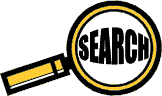
Comments
The information you shared is very informative laptop cooling