| MSI Z68A-GD80 Intel Motherboard |
| Reviews - Featured Reviews: Motherboards | |||||||||||||||||||||||||||||||||||||||||||||||||||||||||||||||||||||||||||||||||||||||||||||||||||||||||||||||||||||||||||||||||||||||||||||||||
| Written by David Ramsey | |||||||||||||||||||||||||||||||||||||||||||||||||||||||||||||||||||||||||||||||||||||||||||||||||||||||||||||||||||||||||||||||||||||||||||||||||
| Thursday, 02 June 2011 | |||||||||||||||||||||||||||||||||||||||||||||||||||||||||||||||||||||||||||||||||||||||||||||||||||||||||||||||||||||||||||||||||||||||||||||||||
MSI Z68A-GD80 Intel Motherboard Review
Manufacturer: Micro-Star International Full Disclosure: The product sample used in this article was provided by Micro-Star International. Now that Intel's finally released the Z68 chipset, motherboard vendors are scrambling to meet the demand. With the odd restrictions of the P67 and H67 chipsets removed, the Z68 allows users to make use of Sandy Bridge integrated graphics as well as overclock their processors. Add Lucid's Virtu software for intelligent switching between the integrated GPU and a video card and Intel's Smart Response Technology for using an SSD as an intelligent cache for your main hard disk, and the features and advantages of a Z68 motherboard become very attractive. Benchmark Reviews looks at MSI's Z68A-GD80 motherboard in this review. MSI builds it with "military class" components, but does this make any real-world difference? Let's find out. It seems only yesterday, Intel announced the original "x67" chipsets and Sandy Bridge CPUs. The new CPU architecture, combined with a 32nm process, produced processors with amazing performance per clock at low power drains. The Core i7 2600K processor outperforms even the Core i7 980X in tasks that can't make full use of the latter's 12 possible threads, and it does so at 1/3 the cost, while producing much less heat. Enthusiasts rushed to embrace this new architecture despite its limitations, but were broadsided by Intel's admission of a bug in the Cougar Point chipsets that could render some of the SATA ports inoperable over time. Intel and its channel partners were forced to recall and replace millions of motherboards, and the debacle is estimated to have cost the chip giant about a billion dollars. (If you're in the market for a P67/H67 motherboard, make sure you get the fixed "B3" version.) How will new P67 owners feel now that their shiny new (replaced) motherboards have arguably been obsoleted? I hasten to add that Intel insists that the P67 is still very much alive and a supported product, and say that there's room in the market for both chipsets. Of course this will depend to some degree on the pricing of Z68 motherboards, and to another on the tolerance users have for cutting-edge technology that might not work quite as smoothly as it should. MSI's entry into what will doubtless be a crowded and hotly contested Z68 motherboard market tries to distinguish itself with the "military class" componentry they've used to good advantage on previous motherboards and video cards, but that's not all:
But the real news about the Z68 is its switchable graphics. In a surprise move, Intel has licensed Lucid's "Virtu" technology to allow a Z68 motherboard to support on-the-fly switching between a Sandy Bridge processor's integrated video and a discrete graphics card, which promises to reduce power consumption by only using the separate graphics card when it's needed. The Intel Z68 Express ChipsetAlthough the Z68 chipset had been rumored for some weeks, it's still a little surprising how rapidly it appeared after the introduction of the P67 chipset. This architecture diagram summarizes its features:
If you're looking at this diagram and thinking "This looks just like the P67 Express block diagram", then you're right! There are only two differences:
Everything else is the same; disappointingly, Intel has not given us any increase in the number of PCI-E 2.0 lanes, which remain at 16 from the processor plus 8 from the chipset for a total of 24. Compared to the 40 lanes available on an X58-based system or the 42 lanes available on an AMD 890FX system, the Z68 still comes up short. Users running multiple graphics cards are limited to 8 PCI-E lanes per card with two cards, or 8x4x4 with three cards. While tests have shown that there's very little degradation in performance with 8x8 dual-card systems as opposed to 16x16 systems, enthusiasts tend to look askance at limitations like this, even though they might be of little real-world significance. But there can be some less obvious effects: remember that PCI-E lanes are also used to support SuperSpeed USB 3.0 and SATA 6Gbp/s ports, and the Z68 has four of each. If you're running multiple graphics cards, several SATA 6 devices, and several USB 3.0 devices, you're going to run out of lanes (which will be taken from the PCI Express slots). Granted, not many users will run into this limitation, but some will. Aside from the paucity of PCI-E lanes, though, it's all good. The Z68's most significant new feature is its support for integrated Sandy Bridge graphics even when one or more separate graphics cards are installed. This has several advantages: on its own, it means you can run two monitors directly from the motherboard, or four or six with one or two separate graphics cards. With Lucid Virtu technology, you have power savings when the performance of the separate cards isn't needed, and the ability to make use of Intel's Quick Sync video transcoding feature even if you have a video card installed. Benchmark Reviews examines Virtu technology in detail in a separate article. Closer Look: MSI Z68A-GD80The box for the Z68A has a weird kind of "hologram" overlay that makes it shimmer with a diamond pattern. It was hard to get the lighting right so that I could take a clear picture! The front notes the motherboard's support of NVIDIA SLI and "ATI CrossFireX" (I thought it should be "AMD", but confusingly enough, AMD themselves refer to it as "AMD CrossFireX" and "ATI CrossFireX" at different places on their web sites), as well as their overclocking genie feature and "U3/S6", MSI's abbreviation for SuperSpeed USB 3.0 and SATA 6G. Lucid Virtu and switchable graphics isn't mentioned anywhere on the box. 
MSI provides a comprehensive accessory bundle for the Z68A: there's a Quick Start Guide, a Quick Installation Guide, a motherboard manual, and a manual for the Windows utilities; an NVIDIA SLI bridge, two Molex->SATA power adapters, four locking SATA cables, a rear USB 3.0 bracket, an I/O ports back plate, wire extensions for the voltage measuring points, a driver and utilities disk, and bunch of secondary quick-connect connectors for various motherboard headers. 
The MSI Z68A-GD80 is a standard ATX-form factor motherboard. The PCB is a very dark brown, almost black color, while the heat sinks are dark gunmetal grey with blue trim, and the plastic components are black and blue. There are a total of five fan headers, but only the CPU fan header is a four-pin PWM header. At the left edge of the board are the power, reset, and "OC Genie" buttons.
The slot layout of the Z68A-GD80is identical to that of the ASUS P8Z68-V Pro motherboard, which itself was identical to the older ASUS P8P67 EVO: three PCI-E x16 slots, two PCI-E x1 slots, and two "plain" PCI slots. Are motherboard manufacturers standardizing on slot layouts? This one is pretty good and allows dual-card setups with one slot's worth of breathing room between two double-wide cards, but I'd prefer the first slot be a PCI-E x16 slot rather than an x1 slot. Just to the right of the first x1 slot you can see a PCI-E power connector. This is optional but can provide extra power if you're overclocking your graphics cards. Note the THX audio chip at the upper left: this motherboard packs a full THX TruStudio Pro sound system, which should be vastly superior to the integrated audio of most other motherboards.
The rear ports, from the left, are a combined PS/2 mouse and keyboard port, the optical audio connector, a "clear CMOS" button, a FireWire 400 port with two USB 2.0 and an eSATA port below it, followed by two Ethernet ports with two USB 2.0 and two USB 3.0 ports below them. The video out ports for the Sandy Bridge integrated video are DVI and HDMI rather than the VGA connector ASUS uses (although MSI uses a DVI-I dual-link connector for their DVI port, Intel's Sandy Bridge processors only support single-link, so 1920x1200 is the maximum resolution.) Last are the standard analog audio ports. There are only 6 USB ports on the I/O panel: MSI puts the remaining USB ports on headers on the motherboard. 
I'll continue looking at this board in the next section. Closer Look ContinuedThe area around the processor socket is very open, with low-profile heat sinks on the power circuitry leaving plenty of room for large CPU coolers. Fortunately Intel's Socket 1156 layout uses the same cooler mounting holes as Socket 1155, although the socket's proximity to the DIMM slots means that large coolers will frequently impinge on the first and second slots. If you're using a cooler like the Cooler Master V6 GT or the Thermalright Silver Arrow, you'll need DIMMs without tall heat sinks. The CPU socket's clamping plate is a beautiful polished dark gray; too bad it'll be hidden under a cooler. Peering out from under the heat sinks are the Super Ferrite Chokes (SFC), and the flat rectangular packages in front of them are the tantalum capacitors that MSI says are rated for operating temperatures up to 125° Celcius. At the bottom right of this image (partially obscured by the BmR logo) is the 4-pin CPU fan header. This location can be difficult to get to after installing a large CPU cooler. 
In front of the DIMM sockets are the main ATX power connector and the voltage measuring points. MSI provides wire tails (shown in the accessories image previously) so you don't have to stick your probes down in the connector. The voltage points aren't labeled on the board, which means you'll have to dig out the manual to determine which is which. Voltage measuring points have been a standard feature of motherboards intended for overclocking for a while, but I'm not sure how necessary they are given modern digital power regulation. For example, during my overclocking tests on this board, I set the CPU core voltage to 1.44v in the BIOS. I measured 1.438 volts from the measuring points. The accuracy of modern digitally controlled power systems is so much better than the older analog power systems, where measured voltages might well be several tenths of a volt different from what you set in the BIOS. Still, these voltage check points could let you know of a failing component or other problem. 
At the lower edge of the board, from left to right: the JAUDI front panel audio connector, the S/PDIF digital audio connector, the blue FireWire connector followed by the reset, power, and OC Genie buttons; the USB 3.0 header, three USB 2.0 headers, and the first of two front panel connectors. Two? Yes, for some reason MSI has two front panel headers. The one at the far right of this image handles the power switch, reset switch, power LED, and HDD LED; just above and to the right (not visible here) is another connector that handles the speaker, a buzzer, another power LED, and a suspend LED should your case be so equipped. 
Here's a closer look at the three buttons. To use the OC Genie button, turn the computer off, press the button (it latches down), then restart the computer. Instant overclock! I'll examine the performance improvements this results in later in this review. Oddly enough, these buttons do not light up unless the computer is on. 
The SATA ports are in their standard position in front of the Z68 chipset heat sink. The white ports are SATA 6Gb/s: the ports on the right are controlled by the Z68, while the single vertical port on the left is controlled by a Marvell 88SE9128. At the lower left of this image you can see the JFP2 secondary front panel connector. The green-labeled twin BIOS chips are visible just behind the vertical white SATA port. 
At the upper edge of the board, just past the processor power circuitry heat sink, are ten blue LEDs that light up depending on how many phases of the power circuitry are in use. Under idle or very low demand situations, only two LEDs are lit, while under load you'll see all 10 light up. I expected these to light up in sequence as loads increased, but during the course of this review I never saw anything except two and ten. Sometimes, all 10 LEDs stayed lit when Window's Task Manager indicated 0% processor usage.
Now let's look at the UEFI graphics BIOS in the next section. Z68A-GD80 UEFI BIOSLike other Z68-based motherboards, MSI's Z68A-GD80 has a fancy new graphical BIOS. The main screen is divided into five sections: Green Power, Utilities, Overclocking, Games, and Settings. You can navigate the BIOS using your mouse or the arrow keys on your keyboard. MSI doesn't use a color change or highlight to indicate your current selection; instead, the icon's contents animate with spinning gears, wiggling controllers, bouncing meter needles and the like. 
The sections break down like this:
The Settings section is one you'll want to dive into the first time you turn on the board, because MSI has set the default mode for the SATA ports as IDE, and you probably would much rather it be AHCI. After selecting "Settings", click the "Advanced" button and then go to the "Integrated Peripherals" section to set the SATA mode. Restoring the default BIOS settings after an overclock failure will also reset the SATA ports to IDE, so if your system fails to boot after a reset, check this setting.
The Overclocking section, as I mentioned, has everything you need. All settings are made by selecting choices from pop-up menus, so you never have to type in settings directly.
MSI thoughtfully warns you (as you can see in the upper right of this image) never to set the CPU voltage beyond 1.4 volts...but the BIOS will let you if you want to ignore this advice. Which I do for this review, if only slightly. Now, let's dive into the testing! Motherboard Testing MethodologyTo test this board, I compared it against a P67-based ASUS P8P67 and a Z68-based ASUS P8Z68-V Pro. The Intel Core i7 2600K processor, DDR3 1333 memory, video card, and other components were the same in all tests...only the motherboards changed. 
P67 Test System
Z68 Test Systems
Benchmark Applications
The biggest selling point of the Z68 chipset is that you can now fully utilize the Sandy Bridge integrated GPU. Like the ASUS P8Z68-V Pro motherboard, the MSI Z68A-GD80 includes Lucid's "Virtu" software to enable automatic switching between a discrete graphics card and the integrated GPU (or "iGPU"). Benchmark Reviews examined Lucid Virtu Graphics Virtualization Technology in detail in this article. For this review I'll run the benchmarks on the MSI Z68A-GD80 in four different configurations:

Virtu's i-Mode should allow the graphics processing power of the Radeon HD6850 video card to kick in when it's needed, while saving power by idling the card and using the 2600K's integrated GPU when it's not. AIDA64 Extreme Edition ResultsAIDA64 Extreme Edition is the evolution of Lavalys' "Everest Ultimate Edition". Hungarian developer FinalWire acquired the rights to Everest in late November 2010, and renamed the product "AIDA64". The Everest product was discontinued and FinalWire is offering 1-year license keys to those with active Everest keys. AIDA64 is a full 64-bit benchmark and test suite utilizing MMX, 3DNow! and SSE instruction set extensions, and will scale up to 32 processor cores. An enhanced 64-bit System Stability Test module is also available to stress the whole system to its limits. For legacy processors, all benchmarks and the System Stability Test are available in 32-bit versions as well. Additionally, AIDA64 adds new hardware to its database, including 300 solid-state drives. On top of the usual ATA auto-detect information the new SSD database enables AIDA64 to display flash memory type, controller model, physical dimensions, and data transfer performance data. AIDA64 v1.00 also implements SSD-specific SMART disk health information for Indilinx, Intel, JMicron, Samsung, and SandForce controllers. All of the benchmarks used in this test- Queen, Photoworxx, ZLib, hash, and AES- rely on basic x86 instructions, and consume very little system memory while also being aware of Hyper-Threading, multi-processors, and multi-core processors. Of all the tests in this review, AIDA64 is the one that best isolates the processor's performance from the rest of the system. While this is useful in that it more directly compares processor performance, readers should remember that virtually no "real world" programs will mirror these results.
The results of the stock-clocked systems and the i-Mode Z68A-GD80 are all within 1% or so of each other, showing that in these tests the Z68 chipset performs the same as the older P67 chipset. Once we start overclocking, though, performance differences become apparent. What's interesting here is that the Z68A with the "OC Genie" overclock outperforms my significantly faster manual overclock in the PhotoWorxx and AES benchmarks. The difference? The OC Genie overclocks the iGPU as well as the CPU. That said, neither of these tests use the GPU, so there's some synergy going on inside the 2600K that I don't understand.
Here we see the effect of overclocking. Although the visual difference of the ZLIB numbers are small due to scaling, the OC Genie overclock picks up over 17%, while my manual overclock is 42% faster. In the Hash benchmark, OC Genie gains 20% and the manual overclock gains 41%. CINEBENCH R11.5 BenchmarksMaxon CINEBENCH is a real-world test suite that assesses a computer's performance capabilities. CINEBENCH is based on Maxon's award-winning animation software, Cinema 4D, which is used extensively by studios and production houses worldwide for 3D content creation. Maxon software has been used in blockbuster movies such as Spider-Man, Star Wars, The Chronicles of Narnia, and many more. CINEBENCH Release 11.5 includes the ability to more accurately test the industry's latest hardware, including systems with up to 64 processor threads, and the testing environment better reflects the expectations of today's production demands. A more streamlined interface makes testing systems and reading results incredibly straightforward. The CINEBENCH R11.5 test scenario comprises three tests: an OpenGL-based test that models a simple car chase, and single-core and multi-core versions of a CPU-bound computation using all of a system's processing power to render a photo-realistic 3D scene, "No Keyframes", the viral animation by AixSponza. This scene makes use of various algorithms to stress all available processor cores, and all the rendering is performed by the CPU: the graphics card is not involved except as a display device. The multi-core version of the rendering benchmark uses as many cores as the processor has, including the "virtual cores" in processors that support Hyper-Threading. The resulting "CineMark" is a dimensionless number only useful for comparisons with results generated from the same version of CINEBENCH. When Virtu works, it works well. However, for some programs, it simply will not "engage". This is true for CINEBENCH, which runs on the iGPU even with Virtu enabled and the CINEBENCH application in its list of programs. The Radeon HD6850 in the ASUS P8P67 test system dominates the OpenGL results, but things even out for the CPU rendering results.
Manual overclocking yields substantial benefits for the CPU tests, though, with the single CPU test picking up 33% and the multi-core test increasing by 40%. PassMark Performance Test 7.0
|
|||||||||||||||||||||||||||||||||||||||||||||||||||||||||||||||||||||||||||||||||||||||||||||||||||||||||||||||||||||||||||||||||||||||||||||||||
| P8Z68 | Z68A-GD80 | P8Z68->Z68A % change | Z68A-GD80 OC Genie | Z68 Stock % change | Z68A-GD80 Manual OC | Z68 stock % change | |
| AIDA64 Queen | 44071 | 43754 | -0.72 | 52461 | +19.90 | 61988 | +41.67 |
| AIDA64 PhotoWorxx | 53654 | 53265 | -0.73 | 61645 | +15.73 | 59190 | +11.12 |
| AIDA64 AES | 36472 | 36026 | -1.22 | 41673 | +15.67 | 36984 | +2.66 |
| AIDA64 ZLIB | 273 | 273 | 0.0 | 321 | +17.58 | 387 | +41.76 |
| AIDA64 Hash | 2224 | 2215 | -0.40 | 2652 | +19.73 | 3133 | +41.44 |
| CINEBENCH OpenGL FPS | 14.5 | 13.6 | -6.21 | 15 | +10.29 | 14.3 | +5.15 |
| CINEBENCH Single Core | 1.53 | 1.5 | -1.96 | 1.7 | +13.33 | 2.0 | +33.33 |
| CINEBENCH Multi Core | 6.8 | 6.8 | 0.0 | 8.3 | +22.06 | 9.5 | +39.71 |
| PassMark CPU Mark | 9168 | 9100 | -0.74 | 10978 | +20.64 | 12685 | +39.40 |
| PassMark 2D Mark | 669 | 528 | -21.08 | 658 | +24.62 | 749 | +41.86 |
| PassMark 3D Mark | 481 | 408 | -15.18 | 477 | +16.91 | 441 | +8.09 |
| Handbrake (lower is better) | 121 | 122 | -0.83 | 102 | +16.39 | 88 | +27.87 |
| x264Bench HD Run 1 FPS | 90 | 90 | 0.0 | 107 | +18.89 | 120 | +33.33 |
| SPECViewPerf Maya | 2.1 | 1.68 | -20.0 | 2.02 | +20.24 | 2.14 | +27.38 |
| SPECViewPerf TCVIS | 0.80 | 0.74 | -7.5 | 0.85 | +14.86 | 0.99 | +33.78 |
| Street Fighter IV Low FPS | 63 | 60 | -4.76 | 147 | +145.0 | 137 | +128.33 |
| Blender times (lower is better) | 175 | 173 | -1.14 | 145 | +16.18 | 129 | +25.43 |
-
P8Z68 to Z68A-GD80 Average Performance Difference: -4.85%
-
Z68A stock to Z68A OC Genie Average Performance Difference: +25.18%
-
Z68A stock to Z68A Manual Overclock Average Performance Difference: +34.25%
The MSI Z68A-GD80 benchmarked slightly slower overall than the ASUS P8Z68-V Pro. The main problem is the strangely low PassMark 2D, PassMark 3D, and SPECViewPerf Maya scores, where the iGPU is more of a factor. The OC Genie added an average of just over 25% better performance, while my manual overclock, although slower than the OC Genie overclock in a few tests that favored the iGPU, was about 34% faster overall.
Z68 Motherboard Final Thoughts
The Intel Z68 chipset really brings Sandy Bridge processors into their full-featured birthright. The initial Cougar Point chipsets all hobbled the new CPUs in one way or the other: you couldn't use the integrated GPU, or you couldn't overclock. The Z68 removes these arbitrary restrictions, and along with Lucid's Virtu, enables new options in system configuration.
Lucid (formerly LucidLogix) originally came onto the enthusiast scene with their "Hydra" chip that promised vendor-independent multi-GPU scaling, i.e. the ability to use multiple ATI and NVIDIA cards in the same system, combining their performance. Hydra never worked as well as Lucid had hoped, although in some situations the performance gains could be significant. Lucid's "Virtu" GPU virtualization software still has some rough edges— you must manually designate programs you want it to apply to, and not all programs can be so designated— but within these relatively minor constraints it works very well, imposing roughly a 5% performance penalty as compared with a "native" Radeon 6850 in my testing, and saving a significant amount of power when the performance of the discrete video card isn't needed. Remember, though, that multi-GPU setups cannot benefit from Virtu's i-Mode and its power-saving features. Perhaps NVIDIA's forthcoming Synergy will enable power savings for NVIDIA SLI setups.

This is the second Z68 motherboard I've reviewed, and with the exception of oddly lower scores in some benchmarks that use the iGPU, its performance was pretty much the same as the previous one...which is to be expected. Since the processor and chipset are the same, motherboard manufacturers must distinguish their products by their proprietary features. For MSI, it's their military-grade components, OC Genie, THX TruStudio Pro audio, SuperCharger USB ports, dual BIOSes, extra PCI-E power connector near the first x16 slot, and applications like the MSI Control Center, which I found more intuitive to use than ASUS' Turbo V Evo. MSI's OC Genie beats ASUS' Turbo V Evo by overclocking memory as well as the CPU and GPU (although I suspect this might only work with memory that has an XMP profile).
The Z68A chipset, combined with the amazing performance and lower power requirements of the "K" series Sandy Bridge chips, seem poised to put the final nail in the coffin of the aging X58 chipset. The only reasons I can see to go for an X58 system these days are if you absolutely must run a triple-card SLI system and really, really need 6 DIMM slots.
MSI Z68A-GD80 Conclusion
Although we strive to be as objective as possible, any review will reflect to some extent the perceptions and biases of the reviewer. Also, keep in mind that the computer market is very volatile, and that today's killer super product can easily become yesterday's also-ran as the market competition changes. Don't base a purchase decision solely on this review, but use it as part of your research.
MSI's aiming directly at the enthusiast market with its line of military spec motherboards and video cards. It's possible the tantalum capacitors, "DrMOS", and Super Ferrite Chokes would enable higher stable overclocks when using water or phase-change cooling, although they didn't seem to make any difference in my testing with overclocking on air. Although MSI claims an extended life span for these parts, their 3-year warranty is the same as that offered by ASUS. Still, I confess to a warm and fuzzy feeling knowing that I'm unlikely to smoke anything with my overclocking experiments. Granted, smoking components is a rite of passage in this hobby, but I like to think I'm past that now.
The performance of this board was excellent. The only problem was oddly low scores at stock speeds in benchmarks that stressed the Core i7 2600K's integrated GPU. I have no explanation for this, but it was consistent. MSI makes up for this by providing automatic overclocking for the iGPU with their OC Genie button. I wasn't able to beat the overclock I achieved on the ASUS board, but since the maximum settings were identical in either case, I'm pretty sure the CPU is the limiting factor here.
Appearance is always a subjective matter. The Z68A-GD80's blue, black, and grey coloring is almost somber compared to some of the boards out there, although frankly I think MSI went a little overboard with the silk-screened logos. From "DrMOS Equipped" to "Super Pipe" to "Green Power Design" to "Easy Button", I counted 18 such callouts on the board, and I probably missed some!
MSI highlights this motherboard's enthusiast market with features like dual BIOSes and voltage measuring points. The THX TruStudio Pro sound is a plus for the younger set, although it's probably wasted on my 55-year-old ears. The extra power connector by the PCI-E slots should help with overclocking video cards.
My only real complaint re the functionality of the board is that MSI only supplies a single PWM fan header, so you'll only be able to control the speed of the CPU fan, and not the four chassis fans. I'd also like to see a POST code display, but I suppose you can't have everything.
For $239.99 at Newegg, this board is about $20 more than ASUS' P8Z68-V Pro. That probably just covers the extra cost of the mil-spec componentry, and it's something to consider if you're a hard-core overclocker.
If you've bought a P67 or H67 board, the very existence of the new Z68 motherboards might frustrate you (perhaps you can sell your existing motherboard). But the advantages are significant and it's worth considering an upgrade.
Pros:
+ Can use integrated Sandy Bridge video and a discrete video card
+ Intel Smart Response technology boosts disk performance
+ Military spec components and 10-phase power enable high and stable overclocks
+ Four SATA 6G and four USB 3.0 ports
+ OC Genie overclocking guarantees extra performance even for novices
+ Voltage measuring points and extra PCI-E power connector for the hard-core overclockers
Cons:
- BIOS defaults to IDE mode for SATA ports
- Virtu software still has some rough edges
- Can't run triple SLI or CrossFireX effectively due to lack of PCI-E lanes
- Oddly slow iGPU performance
- Only one PWM fan header
Ratings:
- Performance: 9.0
- Appearance: 8.5
- Construction: 9.25
- Functionality: 9.25
- Value: 8.75
Final Score: 8.95 out of 10.
Quality Recognition: Benchmark Reviews Silver Tachometer Award.
Questions? Comments? Benchmark Reviews really wants your feedback. We invite you to leave your remarks in our Discussion Forum.
Related Articles:
- EVGA GeForce GTX 580 Classified: Overclocked
- Patriot Pyro SE Solid State Drive
- OCZ RevoDrive PCI-Express SandForce SSD
- MSI 990FXA-GD80 AM3+ Motherboard
- Best CPU Cooler Performance AMD Socket AM3 Preview
- Thermaltake Frio CLP0564 CPU Cooler
- Patriot Torqx MLC SSD PFZ128GS25SSDR
- Intel Core i5-2500K Sandy Bridge CPU
- ASUS P5E64 WS Pro X38 Motherboard
- Intel 311 Solid State Drive SSDSA2VP020G2E





















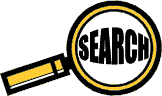
Comments
Yes, the crown is blue. but the halo seems red.
And it's funny this vertu DON'T manage multi GPU. THAT could be a real deal. if it'll work smooth, which still don't, even in single GPU.
As you said, let's trust the near future.
another interesting thing is the layout identical MSI-ASUS. fortunately, i agree with the choice.
Anyway, a review i've read it with pleasure.