| Windows 7 System Image Disc Recovery |
| Articles - Featured Guides | |||||||||||
| Written by Olin Coles | |||||||||||
| Tuesday, 02 February 2010 | |||||||||||
Recovering Windows 7 with System Image Restore DisksVery recently Benchmark Reviews published the Microsoft Windows 7 Upgrade and Installation guide, which helps erase the mistakes made by Windows Vista and introduces computer enthusiasts to the newly introduced O/S. Microsoft has enjoyed a successful launch for their Windows 7 Operating System, also referred to at Win7 or W7, and PCs have been made more productive and secure as a result. But like all good things that we receive, it's in our nature to protect and keep them. The best way to accomplish this is with a solid backup, and luckily Windows 7 offers a built-in Backup and Restore tool for creating System Images. By creating a backup file users can preserve their data, but with a System Image recovering the source disk can be helpful when replacing the drive with another. In this article, Benchmark Reviews guides users on the best practices for protecting and Recovering Windows 7 with System Image Restore Disks. Thanks to Moore's law, computer technology is always-changing, and for many hardware enthusiasts a new product for the PC means an exciting opportunity to experience the future. Since Windows XP was the last O/S to receive widespread acceptance from the power-user community, it's not surprising that many have taken to buying new computers with the Windows 7 O/S installed. Taking things one step further, some users are taking this opportunity to replace the standard hard drive with another great new technological advancement: the Solid State Drive.
This guide will detail the steps necessary to back-up data, create a system restore image, and recover the computer's drive using a system disk for Windows 7. Additionally, Benchmark Reviews offers advice on how to avoid the system image restore errors during the recovery operation. Users experiencing messages like "The system image restore failed. 0x80042403" or "No disk that can be used for recovering the system disk can be found." and "The system image restore failed. Error details: The parameter is incorrect. 0x80070057" will be guided towards success in this article. Windows 7 System Requirements:
Additional Feature Requirements:
Microsoft Windows 7 Operating System choices for clean installation:
Microsoft Windows 7 Operating System choices for upgrade installation:
Windows 7 Backup and RestoreThere are several ways to backup and restore data, but making a usable clone of the system disk is generally something that only advanced software utilities can offer. In the past, programs such as Acronis True Image or Norton Ghost have been successful at this, but now Microsoft makes these tools available in all versions their Windows 7 Operating System. The improved Backup and Restore center that comes with W7 offers full-system backup and restore functionality, but only Windows 7 Professional and Windows 7 Ultimate allows you to back up data to a home or business network. The Backup and Restore center directly offers three application choices: Windows Backup, Create a system image, and Create a system repair disk. Windows Backup allows you to make copies of data files for all people that use the computer. You can let Windows choose what to back up or you can select the individual folders, libraries, and drives that you want to back up. By default, your backups are created on a regular schedule. You can change the schedule and you can manually create a backup at any time. Once you set up Windows Backup, Windows keeps track of the files and folders that are new or modified and adds them to your backup. To reach the Windows 7 Backup and Restore center simply: click the Windows Start button, click Control Panel, then click System and Maintenance, and finally click on the Backup and Restore icon. The Windows Backup application has remained relatively unchanged since it was introduced in Windows 2000, allowing users to backup and restore data files from all or custom sources. If you've never used Windows Backup before, click Set up backup, and then follow the steps in the wizard. If you're prompted for an administrator password or confirmation, type the password or provide confirmation. If you've created a backup before, you can wait for your regularly scheduled backup to occur or you can manually create a new backup by clicking Back up now.
After you create your first backup, Windows Backup will add new or changed information to your subsequent backups (also called an incremental backup). If you're saving backup files on a hard drive or network location, Windows Backup will create an automatic full backup when needed. If you're saving your backups on CDs or DVDs and can't find an existing backup disc, or if you want to create a new backup of all of the files on your computer, you can create a new full backup. Nothing lasts forever, which is why data backup's are so essential. Even if the computer isn't used for business, backing-up file data from the My Documents folder can save hours of work recreating the lost files. There are many useful reasons to use Windows Backup, and all of them revolve around keeping data safe and accessable. Benchmark Reviews recommends that you don't back up your files to the same drive that Windows is installed on; this also includes recovery or additional partitions on the same drive. This information is visible in Windows Disk Manager, which is helpful for showing that system drive 'C' and data drive 'D' may actually reside on the same physical Hard Disk or Solid State Drive. Using an external device or optical media is a much better option. Always store media used for backups (external hard disks, DVDs, or CDs) in a secure place to prevent unauthorized people from having access to your files; a fireproof location separate from your computer is a good alternative. Also consider encrypting the data on your backup so that it can't be restored without permission. System Restore helps you restore your computer's system files to an earlier point in time. It's a way to undo system changes to your computer without affecting your personal files, such as e-mail, documents, or photos. System Restore uses a feature called system protection to regularly create and save restore points on your computer. These restore points contain information about registry settings and other system information that Windows uses. You can also create restore points manually. While not part of the Windows 7 Backup and Restore center group, Microsoft has enabled a 'Previous Versions' feature in Windows 7. Previous versions are copies of files and folders that Windows automatically saves as part of system protection. You can use previous versions to restore files or folders that you accidentally modified or deleted, or that were damaged. Depending on the type of file or folder, you can open, save to a different location, or restore a previous version. Previous versions can be helpful, but should not be considered a backup because the files get replaced by new versions and will not be available if the drive were to fail. For what it offers, Windows Backup is a great tool for archiving file data and system information. In the event of an accidental file deletion or disk corruption, Windows Backup can be used to easily restore original files. If your computer crashes, you can also use this data to recover lost or corrupt system files. Unfortunately the program is rather limited, because if the entire drive is formatted or becomes non-operational, you'll need a system image to recreate the boot data and system files. A system image is an exact copy of a drive. By default, a system image includes the drives required for Windows to run. It also includes Windows and your system settings, programs, and files. You can use a system image to restore the contents of your computer if your hard disk or computer ever stops working. When you restore your computer from a system image, it's a complete restoration-you can't choose individual items to restore, and all of your current programs, system settings, and files are replaced with the contents of the system image. Benchmark Reviews details the steps necessary to create a Windows 7 System Image in the next section. Windows 7 System ImageMicrosoft Windows 7 offers the ability to create a system image from within Windows Backup. A system image is an exact image of a drive, complete with every file hidden and visible. A system image includes Windows and your system settings, programs, and files. You can use a system image to restore the contents of your computer if your hard drive or computer ever stops working. When you restore your computer from a system image, it is a complete restoration; you can't choose individual items to restore, and all of your current programs, system settings, and files are replaced. Although this type of backup includes your personal files, we recommend that you back up your files regularly using Windows Backup so that you can restore individual files and folders as needed. When you set up scheduled file backup, you can choose whether you want to include a system image. This system image only includes the drives required for Windows to run. You can manually create a system image if you want to include additional data drives. There are several reason why a system image might be useful. The first is that a system image can be used to restore the contents of your computer if your hard disk or entire PC ever stops working. Another is to upgrade or transfer Windows 7 Operating System files and data from one drive to another. In particular, Benchmark Reviews has used the Windows 7 System Image Restore to clone the Hard Disk Drive (HDD) of a recently purchased laptop and restore the image onto a Solid State Drive (SSD). For assembled desktop PCs, the system builder might consider the original Windows 7 installation DVD to be the best alternative, but for many new systems this isn't possible because a restore partition is supplied in place of disc media. Manufacturers such as Lenovo (IBM), Acer, HP, Sony, and Dell, all include a system restore partition on the primary drive, making it impossible to reload Windows onto another drive without the original DVD media. Upgrading HDD to SSDIn our specific example, the HP Pavilion notebook we recently purchased from the Microsoft Store included a large system restore partition on the primary hard disk drive, but did not include any optical CD/DVD media containing Windows 7. Our goal was to replace the slow HDD with a much faster SSD, and install Windows 7 without any of the extra and unnecessary software (aka bloatware) that came pre-loaded on the drive. For these tasks we would need the Windows 7 Home Premium installation DVD, specific to HP's OEM edition. After several frustrating calls to HP, we were finally able to communicate our needs and was directed to an area where restore media could be separately purchased for our HP Pavilion laptop. Unfortunately, the DVDs contained even more unwanted third-party software than we originally received. The final solution involved uninstalling the unwanted software, and creating a system image for the purpose or restoring to the SSD. Creating the System ImageCreating a Windows 7 with System Image Restore Disk is very straight forward in principal, but more complicated in practice. To begin with, you must have a second drive with enough capacity to store at least the initial system image. Additionally, the location must be formatted with NTFS, FAT, or UDF file systems. It is highly advisable to use the Shrink Volume features available in the Windows 7 Disk Management tool (inside Computer Management) and reduce the size of all primary drive partitions down to their smallest working size. Keep in mind that each partition you shrink must maintain up to 1GB of free remaing space, so the do not shrink up to the full allowed amount. If you don't shrink each partition on the source disk, you may receive an error such as "The system image restore failed. 0x80042403". The restore-to drive must equal or exceed capacity of the original source drive used to create a Windows 7 system image, even if the partitions are small. Fortunately, each partition can be expanded using the Extend Volume feature. SPECIAL NOTE: Some protected system files may currently be in-use or unmovable, causing the Shrink Volume process to stop short of its maximum reduced size. These files can be identified by running Disk Defragmenter and inspecting the system's Event Log for reports. It can be beneficial to stop unnecessary services, allowing system access to protected files to properly reduce the partition size. 
On desktop computers a second drive is easy to install and use for the purpose of storing recovery system images, but notebook and netbook systems don't offer the same functionality. For some laptop computers, a PCMCIA (PC-Card or Express-Card) expansion bays may accommodate a secondary drive for this purpose, but the easiest methods will involve a USB-attached storage device. An external hard drive is the best alternative, since most products will offer large storage capacities capable of recording multiple system image files (created at various intervals). USB flash drive storage devices are acceptable, but system images files can be very large and 16GB models may not be large enough; 32GB and larger capacities are recommended. The system image can also be saved to a DVD using a DVD-Burner, however a CD-ROM will not be large enough and recordable Blu-Ray disc media and BD-Burners are very uncommon. Alternatively, Windows 7 can save the image to a network location.
Although this type of backup includes your personal files, we recommend that you back up your files regularly using Windows Backup so that you can restore individual files and folders as needed. When you set up Windows Backup, you can let Windows choose what to back up, which will include a system image, or you can select the items that you want to back up and whether you want to include a system image. If your computer contains several drives or partitions, you can create a system image that includes all of them by following the steps in Back up your programs, system settings, and files.
By default, Windows 7 saves all user data from the primary drive (usually named Disk 0 in the Windows Disk Management console). The primary drive houses a 100MB 'System Reserved' partition, followed by the usable remaining capacity of the 'C' drive. If your drive contains more partitions, they will also be added into the Windows 7 backup system image. Once you've created your Windows 7 System Image, there are several factors to consider to ensure that data can be restored without problem. The first step is creating a Windows 7 system repair disc. Windows 7 System Repair DiscThe first step in restoring a system image made by Windows 7 Backup and Restore is to have a system repair disc available. Immediately after the system image is created, Windows 7 will suggest that you make a system repair disc. An advisable practice is to have at least one Windows 7 system repair disc stored beside the system restore media (DVD, flash drive, external HDD, etc). It's also a good practice for computer technicians to have a Windows 7 system repair disc for troubleshooting and virus/malware removal. You must use the correct system repair disc: 32-bit disc for 32-bit Windows 7, or a 64-bit disc for 64-bit Windows 7. Follow these steps to create a Windows 7 system repair disc: click the Windows Start button, click Control Panel, then click System and Maintenance, and finally click on the Backup and Restore icon. Once the program has opened, click the link named Create a system repair disc, and have a blank CD or DVD ready to record the data. The 64-bit Windows 7 system repair disc will be at least 164MB. If you're prompted to insert a Windows installation disc, it means that the files needed to create the system repair disc can't be found on your computer. Insert any Windows 7 installation disc to complete this step, preferably from a disc of the same version.
If you use a Tablet PC or other computer with a touch screen, you may need to temporarily connect a keyboard and mouse in order to use Windows 7 Startup Repair and the other tools in the System Recovery Options menu. With the Windows 7 system repair disc inserted, start the computer and boot from the CD/DVD drive. Some systems may require that you press a special key, such as Esc (Escape) or a function key (F9 and F12 are popular) to boot from anything other than the computer's hard drive. You'll know that the system repair disk has started when the message "Press any key to boot from CD or DVD" appears. The very first thing the Windows 7 system repair disc will do is load system files to create the graphical user interface (GUI). Once the system repair disc loads the System Recovery Options menu, it immediately scans the system for any Windows 7 installation. The System Recovery Options menu will allow two initial options: 1) use recovery tools, or 2) restore from a system image. Choosing to use recovery tools will open a new menu with these features available:
For the purpose of this article, Benchmark Reviews will concentrate on the System Image Recovery function. When you restore your computer from a system image, it's a complete restoration. You can't choose individual items to restore, and all of your programs, system settings, and files are replaced with those on the system image. In our next section, we detail the steps necessary to successfully restore a system image. Windows 7 System Image RestoreAny backup is only as good as its ability to be restored. System administrators usually learn this painful lesson the hard way, after adhering to a rigid backup routine only to find that the media was somehow corrupted and won't restore when needed. The same principal is true in other facets of life, which is why we check the charge on fire extinguishers. In this section, Benchmark Reviews details the steps necessary to successfully restore a Windows 7 system image. The first step in restoring Windows 7 from a system image, is to boot the computer from the Windows 7 system restore disc. The process for creating this disc was detailed in the previous section. Once booted into the System Recovery Options menu, choose the second option: Restore your computer using a system image that you created earlier. After pressing the 'Next' button, the Re-image your computer tool appears and scans for the latest available system image. Now would be the best time to attach any external device holding your system image. If the Windows 7 system image you want to restore is not listed, you may choose Select a system image and press 'Next'. You may then press the 'Advanced' button to Search for a system image on the network, or Locate and install a driver for a device that is attached to the computer but is not in the list of available system images. Once the Windows 7 system image has been located and selected to be restored, the Re-image your computer tool will allow you to select the appropriate date and time if more than one system image is available to restore. It is recommended that you choose the most recent backup image, unless you have planned a previous restoration in advance. Please note that the listed drives in backup will appear as '\\?\Volume{...', and will not be listed as 'C' drive or similar. In the final screen, you will be given the opportunity to Choose additional restore options. You may choose to check the box to Format and repartition disks, which is recommended on brand-new or completely lost drives. There's also the opportunity to disable two advanced options which are enabled by default: 1) automatically restart after restore is complete, and 2) check for update disk error information. After this point, Windows 7 will begin to restore the drive from the selected system image. Avoid System Image Restore FailuresDespite all of the detail available here in this guide or elsewhere on the web, it's possible that you'll have at least one complication in the process of a Windows 7 system image restore. In our example case, which involved an HP Pavilion notebook computer, we learned several important lessons because of one critical error. The system image restore failed. 0x80042403This is the most basic of image restore failures, and also one of the easiest to overcome. The error message "The system image restore failed. 0x80042403" will usually generate a large dialog box with several suggestions to resolve the problem, but Microsoft's syntax leaves even the most experienced technician confused. The solution is really quite simple: the destination drive is of a lower capacity than the image's source drive. You will either need to provide a larger destination drive, or shrink the volume partitions prior to creating the restore image. For example, on a new Dell Vostro computer system there were two partitions on a 500GB hard drive: one 10GB restore partition and another 490GB system partition. The goal was to create a system image and restore it onto a 60GB Solid State Drive. Even though the source disk contained only 30GB of data total (which would also become the size of the system image), each partition on the source disk needed to be resized using the Shrink Volume function. Keep in mind that each partition you shrink must maintain up to 1GB of free remaing space, so the do not shrink up to the full allowed amount. The system image restore failed. No disk that can be used for recovering the system disk can be found.This error message offered several possible solutions, suggesting that the external drive may have been seen ahead of the destination drive or that there is a problem with the system image. After several hours or troubleshooting and re-creating backup images, it was discovered that the Windows 7 system image was remembering the partition size of the source disk. On this particular system, the original source disk was a 320GB hard drive, and the destination was a 128GB Solid State Drive. This is where some careful planning and attention to detail come into play. You may recall my advice earlier in this article (you read the whole article, right?), in which I suggest that to use the Shrink Volume features available in the Windows 7 Disk Management tool (inside Computer Management) and reduce the size of all primary drive partitions down to their smallest size possible. In this particular instance, I was able to reduce the 320GB hard drive partition size down to approximately 9.2GB, but decided on 10GB since it allowed some room for unexpected growth. The restore-to drive (a 128GB SSD) must equal or exceed capacity of the original drive partition (now resized down to 10GB) used to create a Windows 7 system image, and the partition can always be expanded using the Extend Volume feature.
This time around, the system image restore process was successful. After the system automatically restarted, I was able to access the Windows Disk Manager tool and increase my partition size from 10GB to the full amount possible (119.14GB). To open Windows Disk Manager, either right-click on the My Computer icon and choose Manage, or click the Start button → Control Panel → System and Security → Administrative Tools and then select Computer Management. If you're prompted for an administrator password or confirmation, type the password or provide confirmation. In the left pane, under Storage, click Disk Management and then choose the current volume. Right-click and choose Extend Volume. Error: The parameter is incorrect. 0x80070057Many of the errors you might encounter will be outside the scope of this guide. For example, if you receive "The system image restore failed. Error details: The parameter is incorrect. 0x80070057" during the Windows 7 system image restore process, there are several problems that might cause the issue. For example, RAID arrays created on an Intel ICH chipset record data to the MBR of the joined drives, and Windows 7 Backup and Restore may not recognize this data when it creates a system image. Another example is if software was installed to a partition that resides off of the primary disk. Although it's impossible to account for all scenarios in this article, If you're experiencing errors beyond the help of this guide, Benchmark Reviews suggests that you consider Microsoft's TechNet article with more solutions for common backup and restore erros. Questions? Comments? Benchmark Reviews really wants your feedback. We invite you to leave your remarks in our Discussion Forum.
Related Articles: |
|||||||||||








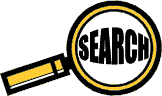
Comments
"The system image restore failed. No disk that can be used for recovering the system disk can be found."
I was trying to restore an image made from a 500GB disk (with 128GB used) to a 250GB disk. Swapping in a 500GB allowed the restore to happen.
Thanks for discussing and sharing this partition size issue.
Note to Microsoft: please make better error messages and tell us these issues up front.
This was exactly the problem that caused me to write this article. It would have been so simple for Microsoft to offer some basic suggestions that remedy this issue, but instead they used almost meaningless error messages.
I'm glad this guide helped you, and I hope it helps others too!
This is a great tutorial, and everything as explained is clear and makes sense. However I'm getting stuck on trying to restore the image to the drive--getting the 0x80042412 error.
Moving from 300GB HDD to a 120GB SSD (OCZ Agility 2) in a Thinkpad x201 running Win7 Pro 64.
I shrunk the 300GB drive to ~30GB using the Windows Disk Manager tool, but still getting this error. Any ideas?
Thanks!
I'm not sure if you're describing a Windows STOP error during boot-up, or an error you receive during the image restore.
You'll want to make sure that you shrink the source volume to it's smallest size, and then add back at least 1000MB.
Thanks for quick reply. I can boot from the system repair disc and walk through all the steps that are described on the last page of this article (e.g. select a disk image to restore from, etc.) It's not until the final step that it gives that error.
Re: the shrinking, I shrunk to smallest size plus 1GB and change.
Another guide I found (#sonic-media.dk/?p=103#comment-196) suggests that the built-in Windows partition manager is not sufficient because it doesn't move the pagefile (or something to that effect), and recommends using 3rd party apps. Any ideas whether this could be an issue for me?
Regarding DISKPART, I'm not familiar with this, I'm assuming that the steps would be:
1. Install new destination SSD
2. Boot from system repair DVD
3. ?? Somehow get to command line to type "DISKPART"?
I've read elsewhere that I should confirm that the destination drive is activated in the BIOS, and that I should use DISKPART to determine that. But I don't see any way to get the command line prompt when booting from my system repair DVD...
You'd use DISKPART with the SSD attached to a working system. That way you could determine which disk it is (0, 1, 2, etc) and properly select it. Say it's disk 1 (second drive), the process would be to open the command prompt and type:
DISKPART
SELECT DISK 1
CLEAN -ALL
Just make sure you select the correct drive.
Regarding DISKPART, I'm still unclear how to access it from the restore process. I'm creating a system image from existing HDD, and then want to restore it to a brand-new SSD. So when I put in the bare SSD into the laptop, all I can do is boot to the bios utility or boot from the system repair DVD I made with windows. I don't see any way to get to the command line from either scenario.
btw, thanks a ton for the help.
DISKPART can only be reached from the (DOS-like) command prompt. Usually it is performed on a working (desktop) computer, with the second drive attached as a spare. You shouldn't need it if the SSD is new and unused.
At this point it seems that Windows 7 Image Restore is not for you. I suggest looking into programs like Acronis True Image. Good luck.
Your article was really excellent and addressing the issue much better than Microsoft!
Just one question here about error 0x80042403: I have already created my image from a 180GB (?) drive on a 320GB HDD but the whole image is less than 40GB because the imaged drive (windows drive) was mostly empty. The image is on a 500GB external 500GB and to be restored on a new 160GB HDD on my computer which replaces the old dead! 320GB HDD.
So, I can not create a new image that drive what should I do to avoid 0x80042403 error. According to your article I guess the problem is that the drive I imaged is larger than the drive (and the whole HDD actually) I am restoring to. Is there any solution at this moment? Shrinking the drive on the External (image bearer) HDD? etc.
Thank you very much
I meant now that I have created the image and it is NOT possible to do it again (because the source drive is formatted and dead), and on the other hand since the imaged partition was bigger than the destination HDD (180 vs 160GB) to which I am going to restore, What should be done?
- The image can not be changed but I can do any changes on the drives of my image carrier external hard drive (500GB). Is there anything to be done with it to solve the problem?
Thank you again
I am not sure how to shrink the drive, can you please explain?
Thanks and your article is veryvery useful btw :)
thanks a lot!
I right clicked the "c:" then shrink volume, was i suppose to shrink it at the bottom aswell where the "line graph" looking thing was?
Thanks for your help, i really need it!
please help Olin
I've recently started running into this problem on some drives. What happens is that some files that cannot be moved, such as the page file, system restore files, or other system files. Usually it's only one or two files, and if you run Disk Defragmenter it will report the specific files to the event log. I've also found that shutting down services will free these files, as well.
Yes the target drive (& partition) is 111GB and source partition wqs 70GB. The shrink didn't work in Windows 7 but with EaseUS it was fine and rebooted etc. I am now trying the free EaseUS backup / restore tool instead of the Windows 7 one in case that makes any difference, or has better error reporting.