Choosing the Best LCD Technology
It's a well-known fact that nearly all consumers purchase their monitor based on size and price alone. Like everything we shop for, it is human instinct to get as much as possible for as little as possible. So why should we bother ourselves with the details, and what difference could it possibly make? Most people aren't even aware of the different construction processes used to produce the widescreen monitor that rests on their desks. Benchmark Reviews explores the various LCD monitor technologies used by manufacturers to produce computer monitors, and matches application to architecture for our readers.

After years of writing technical articles and product reviews for the computer industry, I have learned that visitors who read my articles don't study them like a book. Instead, they want the condensed bullet-items and a conclusive summary. Unfortunately, you'll have to read this article if you want to learn something from it. Here's just a few of the items this article will discuss:
-
How to choose the most appropriate LCD panel technology to suit your purpose
-
How the size of a LCD monitor may have a negative effect on graphics performance
-
Size doesn't always matter, but resolution does
But before we get into the core of our purpose, let's bring you up to speed with the topic at hand: LCD technology.
LCD Technology
LCD is an acronym for Liquid Crystal Display, a technology which nearly all of the computer monitors today are built from. LCDs are based on crystals in liquid form which can be thought of as curtains that either allow light to pass through or block it. LCD technology has been around a long time: they were discovered, and their ability to change the polarization of light noted, in the late 1800s. Commercial applications took much longer, however LCD watches and desktop calculators appeared in the 1970s, and LCDs made their first appearance as a computer display in the Data General One laptop computer in the 80s. This monochrome display was so dim and low-contrast that retailers normally showed the computer with desk lamps shining directly on the screen! As the technology improved and color became available, LCDs found their way into everything from thermostats to touch-screen GPS systems. The popularity of LCD technology built into everyday products is only secondary to the improved quality this technology offers. Because there is no translation necessary to convert analog to digital on the panel, LCD technology inherently offers superior display quality.
Anyone who has seen an LCD monitor is aware of the obvious benefit it provides: bigger displays that require a smaller footprint. Believe it or not, there's a lot more behind the scenes working in your favor:
-
Sharp picture quality with a high precision quality
-
Panels capable of producing 24-bit Truecolor (i.e. 8-bit panels)
-
Reduced picture distortion over Cathode Ray Tube (CRT) monitors
-
Improved energy efficiency due to less power consumption (which results in less heat by-product)
Although LCD technology is great, it's not without its drawbacks. For example, if you're in the market for a new LCD monitor, you may not be aware that even though the size and specifications may be the same or very close, LCD monitors of the same size may not be equal in quality. This is true of consumer displays in general.
For a long period of time, CRT monitors ruled the roost. CRT monitors were built off the same technology as most consumer TVs that have existed since the mid 20th century. However, CRTs exhibited obvious deficiencies, most notably their large size and weight. The largest CRT you could readily buy for your desktop was about 21" and could weigh up to 60lbs! But in 2004 the transition to LCD technology was cemented as a permanent replacement to CRT technology because prices were becoming affordable. While the most popular sizes are still 17" and 19" inches, the listed size of an LCD represents the true viewable size, whereas CRT sizes did not take into account the bezel trim which often cut out between 1-2" of viewable space. So now the viewable panel size on a 17 inch LCD is very close to the screen size of a 19 inch CRT.

LCD vs. CRT Technology
|
Functionality
|
LCD
|
CRT
|
| Resolution |
Only optimal at native resolution |
Fixed pixel format will support resolutions lower or higher than native resolution |
| Refresh Rates |
Considered free of refresh flicker phenomenon |
Flicker is noticeable until refresh rates of 75Hz or higher |
| Color |
Must be calibrated for optimal reproduction |
Must be calibrated for optimal reproduction, more-so than LCD |
| Picture Formation |
Individual pixels provide excellent focus, clarity and sharpness for a smooter picture |
Because pixels are formed by grouping multiple dots or stripes, pictures are not as sharp |
| Viewing Angle |
Varies depending on panel technology. Generally limited to 160 degrees |
Excellent viewing angle |
| Power Use |
Consumes 70% less energy than CRT, with no emissions |
Emissions and electro-magnetic interferences are always present |
| Display Interface |
Analog and/or digital |
Analog only |
| Brightness and Contrast |
Brightness levels are measured in nits; Active matrix LCD monitors range from 150 to 280 nits |
CRT monitors have a maximum brightness of only 150 nits |
Although most LCDs offer both analog (VGA or d-sub) and digital (DVI, HDMI, or Displayport) interfaces, you should always use one of the digital interfaces if possible. Many visual problems with CRTs were due to the fact that they were analog devices attempting to represent an analog signal. Jitters, tearing, color smearing, and many other display problems were frequently due to "analog problems" in the circuitry of the display card or monitor, or even simply a poor quality cable. Most of these problems simply vanish in a pure-digital setup.
So by this point in the article, it should be very clear to the reader that CRT technology was put to rest for very good reasons. LCD Panel technology is now a solid industry standard, but that's like saying the automobile is a standard for transportation. There's a whole lot more "beneath the skin" that separates the weak from the strong, and we will soon learn those differences.
How LCD Panels Work
As you may have guessed, LCD panels are a bit more technical than you would first imagine. LCDs do not emit light; rather, they act as "shutters" to precisely control how much light is allowed through the panel. A backlight behind the LCD provides the light, and a color filter in front provides the color. Each "pixel" on an LCD is actually three separately addressable sub-pixels with red, green and blue filters. The amount of light let through each sub-pixel determines the color you'll perceive. For example, if all three sub-pixels let through as much light as possible, the pixel will appear white; if the green sub-pixel allows no light through, the pixel will appear magenta (one of the three subtractive colors used in printing). At normal viewing distances, the individual sub-pixels on an LCD panel aren't discernible, but you can see them easily with a magnifying glass.
An LCD panel used to construct a computer monitor or television consists of five layers, as illustrated below. Each layer plays a specific role in the effort to render the final result. Here are the individual roles of each layer as they pertain to commercial LCD computer monitors and televisions:
Layer #1: White backlight from the LCD lamp provides illumination.
Layer #2: Polarizing filter ensures light waves from the backlight are directionally aligned.
Layer #3: This layer works as a filter, only allowing light through one of the three colors. Power signals controls the "twist" which directly effect the amount of light allowed to pass beyond the filter.
Layer #4: Liquid Crystal cells are in front of a fine grid of wires that can be addressed by x and y coordinates. Your graphics adapter signals the appropriate coordinates to each command.
Layer #5: A second polarizing filter that is perpendicular in direction to layer #2.
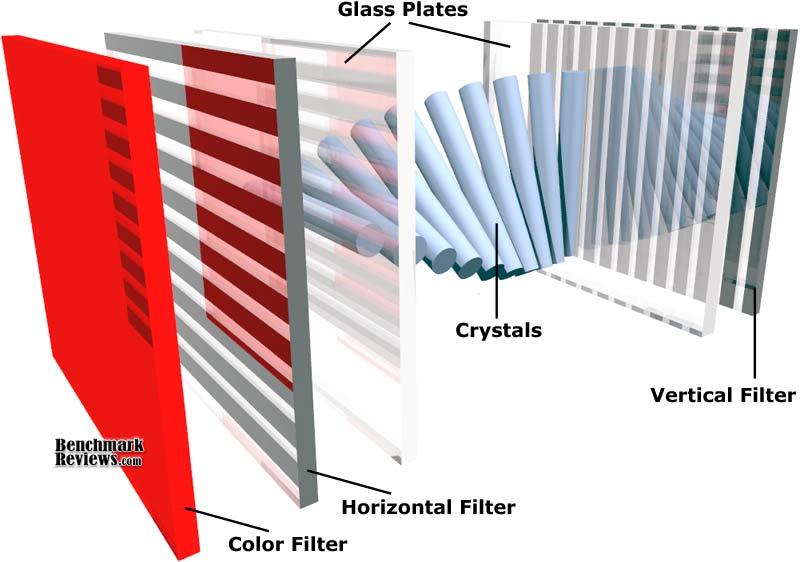
Normally, the opposing polarization filters in layers 2 and 5 would block any light coming through the panel– in other words, the default state of the pixel is black. The liquid crystals "rotate" the polarization of the light coming through the first filter so that it aligns with the polarization of the second filter, and the degree of rotation (which varies with the voltage applied to the pixel) determines how bright that pixel will be. While all LCD panels use this technology, manufacturers have developed different techniques to differentiate their products.
You may have heard of polarized sunglasses, which claim to block out unwanted reflected light. An interesting way to appreciate LCD technology is to view a LCD monitor with polarized sunglasses on, whilst slowly tilting your head on its side. Notice how the intensity of the light changes as you do this - that's how the polarization filters function in a LCD, by blocking out unaligned light.
There are three major types of LCD flat panels: twisted nematic (TN), vertical alignment (several varieties, such as multi-domain vertical alignment and patterned vertical alignment, exist), and in-plane switching (ISP). The technical properties of these display types are beyond the scope of this article, but in general:
- TN panels offer fast response times (good for games) and are a mature and inexpensive technology— most of the lower-cost panels you'll see at your local superstore are TN panels. However, their color reproduction isn't as good as the other types of panels, and they tend to have poor viewing angles, especially in the vertical plane.
- IPS panels offer the best color fidelity and viewing angle, but generally have slower response times. They're a good choice for graphic artists and others who require the best color reproduction.
- VA panels were developed to combine the strengths of TN and IPS panels. There are several variations of this technology, and it's a popular choice for higher-end consumer panels.
It can be difficult or impossible to determine the technology used in any given LCD monitor or television, as many manufacturers do not call out the technology used in any specific panel, even on their detailed specifications page. Virtually all monitors list their display or panel type as "Thin-film transistor (TFT) active matrix", but since every LCD monitor or television made is a TFT active matrix, that's not much help (the three panel types discussed above are all TFT active matrix). There are some exceptions: for example, Dell lists their 30" Ultrasharp monitor as having an IPS panel, and their 27" Ultrasharp as having a VA panel, but few of their other monitors show this information. You can sometimes tease the information out of Google by searching for "<manufacturer name><display type>", i.e. "Apple IPS".
NOTE: "LED" televisions
Confusingly, some manufacturers have started marketing "LED" televisions as distinct models from their LCD and plasma televisions. It's important to realize that in this case the term "LED" only means that the television uses white LEDs for backlighting, instead of the fluorescent tubes most LCD televisions use.
LED backlights use less power and produce less heat than standard backlights, and reach full brightness instantly; also, televisions and monitors with LED backlights can be made thinner than those with standard backlights.
True LED televisions use colored LEDs to produce the actual image; currently, the only true LED television on the market is the Sony XEL-1, an 11" (yes, eleven inch) television with a 3 millimeter thick screen that sells for $2,500.00. At the 2010 Consumer Electronics Show in Las Vegas, several manufacturers showed prototype 15" OLED (organic light emitting diode) televisions, but these are still years away from volume production. At this point in time, OLED is becoming popular on smaller devices such as smartphones.
|
Now let's start digging into the features and specifications you should be familiar with when shopping for a new monitor or television...
Contrast Ratio, Viewing Angle, and Surface Finish
Two important specifications for any LCD panel are its contrast ratio and viewing angle.
A panel's contrast ratio is the difference in light output between a pure black and a pure white pixel. It's expressed as "X:1", where "X" represents how many times brighter a white pixel is than a black pixel. Higher contrast ratios are better; colors will appear more saturated and "snappier", especially in scenes containing both light and dark elements. It's important to realize that contrast ratio claims only apply to a "perfect" viewing angle where you're positioned directly in front of the display.
Some panels list separate "static" and "dynamic" contrast ratios. A "dynamic" contrast ratio means that the panel varies the intensity of its backlighting on-the-fly; the dark measurement is taken with the backlighting dimmed, and the bright measurement is taken with the backlighting at full intensity. For example, when displaying a dark image such as a night scene, the panel will dim its backlighting to achieve deeper blacks; in a bright outdoors image, the panel would brighten its backlight. But such a technique cannot display the darkest blacks and brightest whites at the same time, since most panels can only vary the brightness of the entire screen. Many videophiles disable this feature, feeling that it compromises image quality for images that contain both very bright and very dark elements, as the panel tries to decide which to optimize the backlighting for, often "blowing out" bright areas or losing detail in darker areas of the image.
A few recently introduced high-end televisions have advanced backlighting systems comprised of hundreds of white LEDs covering the entire back of the LCD panel (most TVs use backlights only at the left and right edges of the panel, depending on reflectors to spread the light evenly). These TVs can vary the backlighting over different areas of the screen, rather than being limited to only varying the backlighting of the entire screen. This feature is known as "local dimming", and dynamic contrast ratios will probably be better on such TVs, although we've seen no specific tests verifying this.
A panel's viewing angle is the horizontal angle looking from centre-front of the display, of which the manufacturer specifies the panel's image will still "look good". Since the light you see from an LCD is polarized, the viewing angle— this is, how far to the side (or up and down) the LCD's image will appear "correct"— is more limited than that of a CRT. Various manufacturers have developed techniques to expand the viewing angle of their panels and many modern LCDs offer very wide angles of view, but lower-end panels often display noticeable darkening and color shifts as your point of view shifts from the centre. Inexpensive TN panels will generally have the worst viewing angles.
This specification is more important for televisions than for computer monitors, since the latter tend to be single-user devices, whereas televisions are often used by multiple people, sitting in an arc around the front of the TV.
A television or monitor with a viewing angle of 120 degrees would allegedly show good image quality when viewed 60 degrees to either side. In practice, however, this is almost never the case. The problem is that there's no formal definition for what constitutes a "good" image, and the de-facto standard that most manufacturers use is a contrast ratio of 10:1. Yes, you read that right: if your spiffy new television's image has a 10:1 contrast ratio when you're sitting 60 degrees offset from straight ahead, then the manufacturer might claim a "120 degree field of view", even though the TV's advertised contrast ratio is 1,500:1. And an image with a 10:1 contrast ratio looks horrible. This doesn't mean that all manufacturers use the 10:1 guide; only that you don't know what they use.
Contrast ratio is hard to judge by eye (especially since you can't control the lighting in the store), and as we've established, angle of view specifications aren't much use. Your only solutions are to read reviews that cover these specific topics for the TVs you're interested in, or to go see a specific television in person.
A panel's surface finish may be either matte or glossy, with some variants such as "glossy but with antireflective coating". Matte panels have a very fine textured finish on the front glass that serves to minimize reflections from the front of the display; but the same finish reduces the contrast of the display slightly. Glossy screens (those with a smooth finish) provide better contrast and color saturation, but can act as mirrors if there's a light source behind the viewer. Televisions almost always use matte or antireflective screens, so this distinction is mainly for computer monitors. If you're a graphic artist or someone to whom color fidelity is important, a glossy screen is your best choice, but plan your work area so that you don't have light sources behind you reflecting off the screen.
Color/Bit Depth
Bit depth is the number of bits used to 'describe' the color of a particular pixel, also known as 'bits per pixel'. A bit depth of 24-bits is often referred to as 'truecolor', and is accepted as a high quality representation of colors within a given RGB gamut. 24-bits allows for 224 colors to be represented (that's 16,777,216 different colors)! As you'd expect, bits are just data, and when it comes to color, humans can't see data unless it's first converted to light via a monitor such as a LCD panel. Not all panels are created equal, however.
As we've discussed previously, there are many different panel types, including but not limited to TN, VA and IPS. Twisted Nematic panels are regarded as the lowest-grade of the lot, and for good reason. Generally, a TN panel can only produce 6-bits of color per RGB subpixel. That is, 6-bits for red, 6-bits for green and 6-bits for blue. When combined, this gives a total of 218 (262,144)unique colors, which is equivalent to 18-bits per pixel. Clearly this is vastly inferior to the 16+ million colors of an 8-bit panel which can display 8-bits per subpixel for a total of 24-bit truecolor. But surely a panel with 64x fewer colors would look horrible? This is where the trickery that is dithering comes into play.
Dithering is often used on 6-bit panels to produce truecolor images. Dithering can produce extra colors by tricking the human eye via processes such as flickering between two colors to produce an intermediate color, and using a halftone-esque technique such as a checkerboard pattern. Variations of the latter are often used.
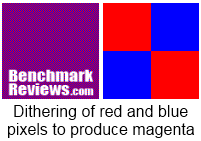
But how does one determine the bits per subpixel of a given panel? Well, it's not easy, since all modern panels claim to produce millions of colors. Fortunately, there are ways to spot the difference, including:
- 16.2 million vs 16.7 million colors. The former indicates a dithered panel. The latter may or may not be.
- Panel type. TN panels are dithered, VA and IPS panels are generally native 8-bit.
- Fast response times tend to be limited to 6-bit panels. You're not going to find 2ms 8-bit panels at this point in time.
Although 6-bit panels sound dodgy, they do have a speed advantage for fast-paced games and movies. Dithering tends to do well in modern LCD monitors, such that trying to distinguish between a 6-bit and 8-bit panel can be difficult without direct comparison. The main reason for purchasing an 8-bit panel is color accuracy when working with graphic software, so unless your line of work is color sensitive, the price and response time may be off-putting.
LCD Panel Resolution
The term "resolution" is often misused when referring to computer displays: technically, it means pixels per inch (or per centimeter or other unit of measurement), but common use has degraded it to mean total pixels in the horizontal and vertical directions. The term "pixel pitch"— the distance between the centers of adjacent pixels— has to some degree supplanted "resolution" in its original sense. We'll use the "common use" meaning of "resolution" in this article.
High definition televisions are available in two resolutions: 720p, which is 1280 by 720 pixels, and 1080i/1080p, which is 1920 by 1080 pixels (the "p" and "i" denote "progressive" and "interlaced" respectively, two different ways a television will draw its image on-screen, depending on the signal it receives). Computer monitors are available in a wide variety of resolutions, with some of the more common being 1280 by 1024, 1280 by 900, 1600 by 1200, and 1920 by 1080. The largest available computer monitors provide 2560 by 1600 pixel screens.
Widescreen displays, where the ratio of the horizontal to vertical pixel count is roughly 16:9, are becoming more popular. Note that both high definition television resolutions are widescreen.
Televisions
When buying televisions, many people tend to choose the largest they can afford. This is not necessarily the wisest choice, since a larger screen means larger pixels and a corresponding loss in perceived image sharpness. Take, for example, a 52" 1080i television. The diagonal of the screen is 52 inches, and we know the aspect ratio is 1.77:1. This means that the panel's horizontal size is about 45 inches; divided by 1920 pixels, that means each pixel is about 0.0234 inches across; or about 42 pixels per inch. On 42" television, the pixel size is 0.0191 inches across, giving 52 pixels per inch. With 25% more pixels per inch, the images on the smaller display will appear sharper than the image on the larger display if both are viewed at the same distance. There are many "Optimum TV viewing distance" calculators on the web, but individual circumstances will vary— for example, people over 50 or who wear glasses might prefer to sit closer or have a larger screen than someone in their 20s with perfect vision— so again your best option is to simply view a number of televisions in person. Biggest is not always best.

We mentioned the two high definition television resolutions in the previous section. There are non-HD LCD televisions available too, and while these are generally small "kitchen TVs", there are some larger ones on the market. HD content will need to be scaled to fit on smaller non-HD panels, and this will degrade the image quality. The declining cost of high definition televisions - with some 720P models well under $300 - means that you should think carefully before buying a non-HD TV.
There are two types of LCD televisions available: rear projection and "native" (for lack of a better term). Rear-projection TVs use a small internal LCD, generally only a few inches across. The image on this internal LCD is backlit by a very bright halogen light bulb and reflected onto the rear of a plastic display via a system of mirrors and lenses. "Native" LCD TVs use a large LCD panel that you view directly. Rear projection TVs are less expensive than native LCD TVs, but the projection system means they're much thicker front-to-back, and the image quality may be slightly less given the imperfect nature of the optical system required to project and focus the image. The declining cost of native LCD televisions have largely driven rear-projection televisions from the market.
Computer Monitors
Computer monitors come in a wide variety of resolutions and sizes. The largest available monitors are about 30" diagonally, with resolutions of 2560 by 1600 pixels. Monitors with resolutions above 1920 by 1200 pixels require video cards that provide "dual-link" DVI connections or Displayport connections. The resolution you'll want to buy depends on how you use your computer. If your use is limited to web browsing, e-mail, and the occasional foray into Microsoft Office, a 1280 x 1024 display of 15" or so may be all you need. Larger monitors make it easier to run applications like Adobe Photoshop, or even simply to edit multiple documents in a given application, or have more than one web page open. Multiple monitors is also an option.
LCD Panel Scaling
One of the few disadvantages LCDs have over CRTs is that their optimum display only occurs at their "native" resolution. While the image on a CRT can be smoothly enlarged (or reduced), the image on an LCD cannot, since an LCD's pixels are physically engraved into the glass substrate. So what happens when you're watching a television show recorded at a lower resolution, like 720P (1280 x 768 pixels) on a 1080i television? HD televisions typically offer several choices: you can watch the display in "panel" mode, where the smaller 720P image is displayed in the center of the screen; or an "expanded" mode where the smaller image is stretched vertically to 1080 pixels tall, and widened proportionally; or an "full" image that fills the entire screen-- which, given the fact that 720P and 1080i images have different aspect ratios, means that either the image's proportions will be skewed or part of the image will be lost off the edges of the screen. A similar, albeit reversed, problem occurs when the owner of a 720P television watches a program broadcast in 1080i.
The same problem applies to computer monitors: if the game you're playing only supports resolutions up to 1280 x 1024 pixels, it'll be scaled to fit your 1920 x 1200 pixel screen. Both televisions and monitors address this problem with "scaler" circuitry that adjusts the size of the image up or down as required to fit the screen. The problem is the aforementioned physical pixels of an LCD: scaling a 720P image to fit a 1080i screen requires expanding 1280 horizontal pixels to fill a 1920 pixel line. This means that each pixel in the 720P image must stretch horizontally to fill 1.5 physical pixels on the screen... but you can't address a half a pixel! There is no perfect solution to this problem, so LCDs employ a variety of aliasing and interpolation techniques (with varying degrees of success) to process an image to make it fit. But even the best scalers will degrade an image's quality, losing fine detail. Visual artifacts introduced by the scaling process are much more noticeable when an image is scaled up than when it's scaled down.
LCD Panel Image Processing
Many newer televisions are offering image processing features that alter the video source in an effort to improve the image quality. The two main technologies are high refresh rate displays and dejuddering.
High Refresh Rate
Television content is broadcast at 29.97 frames per second (24 frame per second movies are "up-sampled" to this frequency via a process known as "3:2 pulldown"). This is fast enough to render smooth motion for most people. Since most television content (even high definition content) is broadcast in an "interleaved" format, with each frame sent in two parts, the actual frame rate is about 60 (half) frames per second.
Some manufacturers offer televisions that refresh the screen 120 or even 240 times per second. Since there are only 60 frames per second broadcast, a 120Hz television must create an extra, interpolated frame between each broadcast frame. The claim is that a 120Hz display reduces "motion blur" that can occur during rapid camera pans or when fast moving content is being displayed— think of a camera following a football player running for a touchdown, or a car race as the cars go whizzing by the crowds in the stands, and the camera pans to follow. This is not the same thing as a television capable of handling the 120Hz input signal required for 3D content (a subject we'll cover later in this article), so don't assume a 120Hz or 240Hz television is automatically "3D capable".
The technology goes by various names, depending on the manufacturer: for example, LG calls their implementation "TruMotion", while Sony refers to theirs as "Motionflow". Although the basic idea (creating new frames) is the same, each manufacturer has their own algorithms for creating the new frame, trying to produce the best image. Videophiles claim the difference is readily discernible and that the feature offers better image quality, but many people will see little if any difference, and 240Hz technology seems to simply be a case of "bigger is better", with little advantage over 120Hz screens. While some manufacturers will show specific demos in which the advantage of their particular system is visually evident, these are akin to "synthetic benchmarks" in the computer world, whose results may or may not be similar to actual real-world use. In fact some "240Hz" technology is really a 120Hz screen with a scanning backlight, so check carefully if you're looking at a 240Hz television.
Dejuddering
Dejuddering is similar to high refresh rate technology in that it involves creating interpolated frames between existing frames. This is most useful when viewing movies, which are filmed at 24 frames per second, on your television, which displays at 29.97 frames per second (high refresh rate models excepted). Although the movies have gone through the aforementioned "3:2 pulldown" to get their frame rate up to 30 frames per second, a little thought shows that there's no perfect way to do this: inserting a new frame between each existing frame would result in a 48 frames per second display, which no television nor broadcaster supports, so the standard technique is to insert one new interpolated frame for each 5 broadcast frames. Actually, it's more complex than that: the interpolated data isn't presented as a single new frame, but rather as new partial frames in the interlaced video stream. This technique can lead to "judder", a jerky appearance to the film.
A television with dejuddering examines the source signal and changes the broadcast frames to reduce or eliminate the judder. Although we used movie data in this example (because it benefits so much from this process), it can be applied to any video signal, even noticeably smoothing video shot on hand-held cameras. In some cases, though, this feature can actually reduce the perceived quality of the image, which is why most televisions with this feature allow you to turn it off.
3D LCD Technology
3D imaging technology has been around for decades, starting with the first primitive stereopticons and stereoscopes of the 19th century, proceeding through to the anaglyph (colored glasses) 3D films of the 50s and 60s, and to the modern "Real3D" polarized light system now used in movies such as "Avatar". At the 2010 Consumer Electronics Show in Las Vegas, a number of manufacturers introduced 3D televisions, and NVIDIA's "3D Vision" system has been available for computer gaming for over a year as of time of writing. Benchmark Reviews examined this technology when it became available last year, and you can read our review of it here.
While there are several different techniques for simulating 3D images, the only one used for computer and television displays is the technique of rapidly broadcasting alternating left and right views, in combination with electronic glasses that synchronously block the view of the left and right eye. Since this type of 3D technology projects the image for each eye 60 times per second, it requires a display that can refresh its image 120 times per second. All existing computer monitors capable of this 120Hz refresh rate use TN panels for their faster switching time.
3D-capable televisions are only now becoming available. Note that high refresh rate (120 and 240Hz) televisions are not necessarily 3D capable, since their high refresh rates are generated internally, and not from an external high refresh rate signal.
For computer displays, NVIDIA's "3D Vision" is the only widely available 3D solution (Zalman sells 3D monitors that use polzarized glasses and allegedly work with NVIDIA's drivers, but we have not tested one). The NVIDIA kit consists of electronic shutter glasses and an infrared emitter that plugs into your computer; the glasses read the infrared signal to synchronize with the left and right views being displayed on the high refresh rate monitor required. Since NVIDIA provides the glasses, infrared emitter, and software, the system will work with any of the 3D-capable monitors available, but note that a dual-link DVI video cable is required because of the high data rate necessitated by the 120Hz input signal.
In the television world, things are more complex, with each manufacturer providing electronic glasses for their specific TVs. Cross-compatibility is not guaranteed— the glasses provided with your TV may not work with other brands of 3D televisions.
There's also the problem of content: for computer gamers, NVIDIA's 3D Vision can play most existing games in 3D, but there's little if any content currently available for 3D televisions. The Blu-ray 3D standard was ratified recently but actual titles are not expected to be available until late 2010, and the wide availability of 3D broadcast content is probably years in the future.
Connections and Content Protection
Connections are how you get a video signal from your computer, cable box, DVD player, or other video source, into your monitor or television. There are some connections that are common to both TVs and monitors, but there are also connections that work better for one than the other. The main connector types you'll find on modern LCD panels are shown in the diagram below:

From left to right, the connector types are VGA (a.k.a. "d-sub"), DVI, HDMI, and DisplayPort.
VGA
Until a few years ago the dominant connection for getting a signal from your computer to your monitor was the classic 15-pin VGA "d-sub" connector introduced with the IBM PS/2 in 1987. It's still used today, and most flat panel monitors have a VGA input, but you should avoid using it if at all possible, because it's an analog signal: your video card must create an analog signal from the digital data, and the monitor must convert the analog input back to digital data for the display (because LCD panels are inherently digital). These conversion steps introduce a degree of "fuzziness" into the signal which is visible when viewing thin lines or small text; you may also see color fringes at the edges of objects.
Some televisions will have a VGA connector specifically for connecting a computer, but again you should use a digital connector if one is available, especially for home theater computer systems.
DVI
The DVI digital visual interface standard was introduced in 1999 and is currently the most common connection for computer monitors. Since the signal remains digital from the computer to the monitor, image quality is much higher than with VGA. There are three types of DVI connectors:
- DVI-D carries only a digital video signal.
- DVI-A carries only an analog signal. (This type of connector is rare.)
- DVI-I carries both signals.
The different DVI connectors have different pin arrangements. The DVD-I variant is by far the most common (and is shown in the diagram above); virtually every video card available with a DVI connector uses the DVI-I version. This allows users with an older VGA-only monitor to connect to these cards via an inexpensive passive DVI to VGA adapter. However, some motherboards with integrated video using DVI connectors (common in motherboards designed for home theater applications) use DVI-D connectors. DVD-I and DVI-A connectors cannot plug into a DVD-D connector. DVI also comes in single link and dual link versions. Single link DVI supports resolutions up to 1920 by 1200 pixels, while dual link connections are required for higher resolutions and 3D monitors. Since dual-link cables work fine with single-link monitors, virtually all DVI cables you see will be DVI-I or DVI-D dual link versions, but you may occasionally see a single link DVI cable, which has fewer pins in the middle of the connector.
HDMI
HDMI, or high-definition multimedia interface, uses the same signaling protocol as DVI, but adds additional pins for audio (up to 8 channels) and the Consumer Electronics Control (CEC) signal. Since the video signals are the same as used by DVI, a simple passive adapter is all that's required to connect a DVI source to an HDMI input. HDMI is popular on newer televisions, since it can reduce the number of cables from an input device like a VCR or DVD player from five (red, green, blue, left audio, right audio) to one.
The Consumer Electronics Control feature is a defined way for multiple devices to be controlled with a single remote, and even for these devices to control each other. While CEC is a defined standard, various manufacturers tout it under different names. For example, Sony calls it the "Bravia Theater Link", while Samsung refers to their implementation as "Anynet".
DisplayPort
DisplayPort is a newer standard promulgated by VESA, the Video Electronics Standards Association. DisplayPort uses a small connector and thin cable that's easier to manage and plug in than the larger, thicker DVI cables. It's also much easier to support multiple displays with DisplayPort, a feature ATI is exploiting in its new 5x00 series video cards with the "Eyefinity" multiple monitor feature. The HD5870 Eyefinity Edition card supports six DisplayPort monitors directly. Apple has also moved to DisplayPort as the standard for its computers.
Content Protection (HDCP)
HDCP is short for "High bandwidth digital content protection", a protocol invented by Intel and designed to restrict your ability to copy audio and video data from high definition devices, such as Blu-ray DVDs. HDCP is defined for HDMI, DisplayPort, and DVI interfaces. A monitor that does not support HDCP will not be able to display high resolution content at its full resolution; depending on the devices in your system, you'll see either nothing or a degraded image. HDCP is a proprietary standard and must be licensed, so don't assume any given device automatically supports it.
While virtually any high definition televisions will support HDCP (we're unaware of any that don't), you'll need to be careful choosing your monitor if you plan to display copyrighted high definition content on it, such as playing a Blu-ray DVD on your computer.
Connector Recommendations
In general, HDMI is more important for televisions and the devices that connect to them, whilst DVI and DisplayPort are better suited to computers. Televisions should have at least two HDMI connections available (for a cable box and a separate DVD player). For computers, DVI is the preferred choice of connection; DisplayPort is fine if you have a video card and monitor that support it, and it will eventually become the standard interface, but at the time of writing few video cards and monitors support it. An exception is ATI's new Radeon 5xxx series video cards, most of which include a DisplayPort connector.
Many computer monitors come with several types of connections. For example, Dell's current Ultrasharp 2709W comes with HDMI, DisplayPort, two DVI (with HDCP), analog VGA, and component video inputs. Extra connections can be useful if you plan to connect other devices such as game consoles to your monitor.
LCD Summary and Recommendations
As we've seen, there's much more to selecting an LCD monitor or television than just the panel size! Understanding the various display technologies, specifications, and features is a lot of work, and doing the research to find the answers for the questions you may have about a specific monitor (such as the LCD technology used) can be tedious and even frustrating. But the effort will pay off! Try to find online reviews of the products you're considering, and visit a local store to see them in person if possible. If you buy online, make sure the vendor has a policy that allows you to return a product if you're not satisfied with it; online vendors with customer reviews for the product are even better.
Since everyone's needs and budget are different, we can't recommend specific computer monitors or televisions. However, we can present a list of the features and specifications that are most important for each.
LCD Monitor Recommendations
-
For a machine that receives light use, or is a gaming system, an inexpensive TN panel may be perfectly adequate. Bigger is better, up to a point; but we'd recommend a display of at least 1280 x 1024 pixels with a 19" diagonal measurement. "Full HD" panels with resolutions of 1920 by 1080 pixels are supplanting the older 1920 by 1200 pixel standard, and some "Full HD" TN monitors are available at prices below $200.
-
Consider your lighting situation when deciding between glossy or matte screen surfaces.
-
If you're a gamer, it's a good idea to try to match the monitor's resolution to the capabilities of your current (or planned future) graphics card. A four year old graphics card is not going to be able to play many modern games at full HD resolution! You can, of course, play at lower resolutions, but the since the image will be scaled to fit your monitor, image quality won't be as good as it would be at the monitor's native resolution.
-
Make sure your new monitor supports DVI; a DisplayPort connector adds some degree of "future-proofing", but isn't that important right now for most users. Avoid VGA; you'd be much better off spending $50 on a new graphics card with a DVI connector than trying to drive your spiffy new monitor with a VGA connection.
-
If you spend several hours or more per day in front of your computer, or plan to watch video, consider spending more for a monitor whose panel uses VA or IPS technology: the better color reproduction and contrast ratio will make the display more pleasant to use. Other features heavy users or gamers might appreciate include built-in USB ports or card readers, and a display stand that allows for easy adjustment of the monitor's height and tilt. If you plan to play Blu-ray content on your computer, make sure your monitor supports high definition content protection (HDCP).
LCD Television Recommendations
Choosing a television is more difficult than choosing a monitor: as we've seen, manufacturers will cloak industry-standard features and capabilities with proprietary-sounding marketing terms, making direct comparison more difficult; also, it can be all but impossible to determine what panel type a given TV uses, since most manufacturers describe their panels with either generic terms like "active matrix TFT" or meaningless company-specific trademarks.
While only the least expensive TVs will use TN panels, there's still a wide variation in image quality and viewing angle among the products available. Looking at televisions in a store may not be that useful, since many stores split a single video signal, often at standard definition, across dozens of televisions, leading to poor video quality that does not reflect the actual capabilities of the set. Unless you visit a higher-end store with a dedicated viewing/listening room, you're unlikely to be able to see the televisions you're interested in under ideal circumstances with a good video signal, and this means that doing as much research as possible beforehand is very important.
-
You can't control the quality of the image you see at the store, but you can check out viewing angle (if the TV's not on a high shelf). Move back and forth and observe how the perceived image quality or brightness changes.
-
If you're a sports or racing fan, look for TVs with high refresh rates and other image-processing features.
-
Stand back from the TV at the distance you plan to view it at. Are individual pixels or "stair step" artifacts visible in the image? First, make sure these aren't the result of blowing up a standard definition signal to fill a high definition screen. If you're seeing these on a high-definition signal, consider a smaller television.
-
Make sure the television has the appropriate connections for the devices (cable boxes, TiVo, DVD player) you plan to connect. If you're building your system from scratch, use HDMI connections.
-
If you order a television online, sight unseen, make sure you can return the set if you don't like it.
Benchmark Reviews encourages you to leave comments (below), or ask questions and join the discussion in our Forum.
|




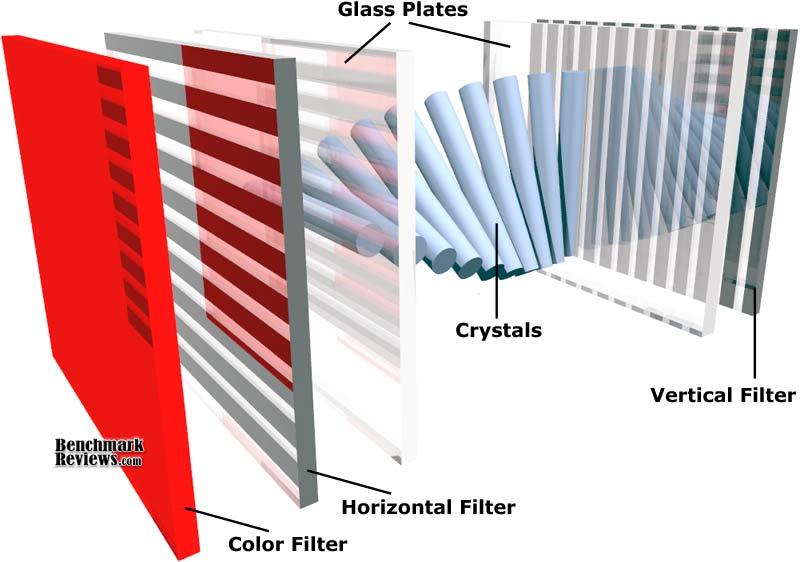
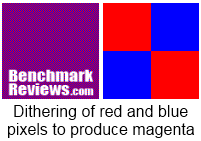


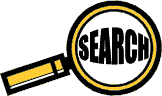
Comments
Panel Types and Benefits:
TFT Central (##tftcentral.co.uk/articles/panel_technologies.htm)
Panel Type (##tftcentral.co.uk/articles/panel_technologies.htm)
Also, regarding monitors, NVidia video drivers allow for creation and proper scaling of custom resolutions. This gives very good results and gets around limitations in the monitor's built-in scaler. Unfortunately, with ATI/AMD, resolution choices are limited to those the monitor natively supports.
Being able to display and properly scale a lower resolution is useful for no-longer-young eyes that have trouble with the high pixel pitch on, for example, a 23-inch 1920x1080 monitor.
This is not true, the ATSC television standard is 16:9 aspect ratio, also known as 1.78:1. 1080i is no different than 1080p except that with interlace, every other scan line is drawn per 1/60th of a second - in progressive scan the entire frame is drawn every 1/60th of a second. All the HD/ATSC formats are the same aspect ratio. The overall frame shape remains the same among them all. Some wide-screen computer panels (and a few odd tvs) come in 16:10 aspect ratios, which may be the source of your confusion, but in all cases the correct aspect ratio for HDTV is 16:9, and it is the only aspect ratio specified by ATSC.
Me, ... , well, I am trying to build a 3D (shutter!) DIY projector, and I am in a trouble to find 120Hz 15.4" (or max 15.6") LCD with its corresponding LCD Controller, with a proper DVI input, that comes in a dual link version, not to mention HDMI, VGA & the other possible (older, analog) inputs, all in the same separate / independent panel. An RF digital TV tuner, and a remote would be nice, too. ;-D
nVidia's solution is almost perfect!, but where to find a WUXGA 1920x1200 (6->8 bit) LCD 3D 120Hz Display?
I am open to any positive suggestion. Especially if it is not the most expensive one!
If you have any, thanks in advance!