| CM Storm Scout 2 Gaming PC Case |  |
| Reviews - Featured Reviews: Cases | |
| Written by Bruce Normann | |
| Tuesday, 02 October 2012 | |
CM Storm Scout 2 Gaming PC Case Review
Manufacturer: Cooler Master Co., Ltd. Full disclosure: The product used in this review was supplied by Cooler Master I reviewed the first CM Storm Scout when it was released in the first half of 2009. Back then, it was a unique combination of form, function, and swagger. The built-in handle made it a natural for LAN parties, but the size and weight meant two things - you could pack in some serious hardware, and you needed he-man muscles to carry it around. Perhaps surprisingly, that combination turned out to be very popular, and Cooler Master was encouraged to bring the basic design up to date. Kinda reminds me of the "Black Betty" VW Beetle commercial from a few years back... The 2012 version, called Scout 2, is larger in every dimension, but about .4kg lighter, out of the box. Part of that weight reduction can be attributed to the reduction in the number of fans supplied. The Original Scout had two 140mm fans that don't come with the Scout 2. The design of the Scout 2 is very much true to the original, no major shifts in form or function have been introduced. The handle on top looks the same, but different, and yes it's improved. The airflow is generally the same, and is highly configurable, like the original. The drive bays are mostly arranged the same, but there's now a removable section of HDD storage, to accommodate longer (399mm) video cards. There's the same combination window/side fan mount on the left-hand side panel, but the 2012 version has the two fans side-by-side on the bottom in order to feed the graphics card more air. I could go on for quite a bit longer, but the basic premise is that almost everything that you liked about the original CM Storm Scout has been updated and improved. Every designer has the equivalent of Buyer's Remorse. As soon as the ink is dry on a new drawing, and the package has been released to manufacturing, the second thoughts start to creep in. "You know, I should have made that part a little stronger.", "I wish I'd spent more time on that front panel, it looks a little clunky.", or "Why did I let Frank work on that switch design, it looks like everything he's ever done - tacky." You get the picture; everyone wants a second chance to do it better. Heck, look at the divorce rate in the US, it's not just industrial designers who want another go....
CM Storm Scout 2 PC Gaming Case Features
CM Storm Scout 2 PC Gaming Case Specifications
Color: Black (SGC-2100-KWN1) Gunmetal Gray (SGC-2100-GWN1) Material: Polymer, Coated Steel Mesh and Body Dimension: 230 x 513.5 x 517.5mm / 9.1 x 20.2 x 20.5 inch Weight: Net: 8.3 kg / 18.3 lb M/B Type: Micro-ATX, ATX 5.25" Drive Bay: 3 (exposed) 3.5" Drive Bay: 7 (hidden) 2.5" Drive Bay: 2 (converted from one 3.5" drive bay) I/O Panel: USB 3.0 x 2 (int.), USB 2.0 x 2, Mic x 1,Audio x 1 (supports AC97/HD Audio) Expansion Slots: 7
Top: 120mm fan x 2 (optional) Front: 120mm fan x 2 or 140mm fan x 1 (optional) Rear: 120mm red LED fan x 1 (with LED on/off function) Bottom: 120mm fan x 1 (optional) Side: 120mm fan x 2 (optional) HDD cage: 120mm fan x 1 (optional)
287mm / 11.3 inch (with HDD cage) 399mm / 15.7 inch (without HDD cage)
147mm / 5.8 inch (with side fan) 162mm / 6.4 inch (without side fan) Warranty: 2 years Closer Look: ExteriorIf someone shows me a new PC case, the first thing I look at is the front panel. Depending on how it's sitting in your room, it may be the only thing you see on a regular basis. The Scout 2 presents a fairly monolithic face to the world, mostly steel mesh and a black plastic frame around the perimeter. The CM Storm logo is fairly discrete, being decked out in just silver and black. There is a clear plastic lens, inset at the top that channels light from an internal Red LED to indicate power-on. Red is the color of the day, as the rear fan is also illuminated in Red. The fan LEDs are controlled by a switch on the top panel, and one additional connector is controlled by the switch, so you can control any two fans of your choosing from the switch. Two 120mm fans can be installed behind the front panel, below the 5.25" drive bay area, and there is a very thin layer of reticulated foam behind the steel mesh to trap dust before it enters the chassis. It's not removable, as far as I can see, so vacuuming from the outside is the easy way to keep things clean. 
The left hand side panel is where the interesting parts are. The original Scout had two fan mounting locations arrayed vertically, and molded right into the smoked plastic window. The Scout 2 has a smaller window, and the two 120mm fan locations are formed into the steel portion of the panel. They are both located towards the bottom of the panel, which allows more cool air to be directed at the video card cooling solution and lessens the likelihood that one of the side fans will interfere with the CPU cooler. In today's gaming PC, there is a lot more heat being generated by the Graphics card than the CPU. The panel is stiff enough to prevent an oilcan resonance being excited by the case fan, which was a potential issue with the original design. The side panels are both held in place with thumbscrew on the rear panel, all dressed up in basic black. The plastic window is lightly tinted, with a smoke color that doesn't prevent you from seeing clearly inside. Both inner and outer surfaces of the plastic were protected with transparent film, as shipped from the factory.
Around on the right hand side of the case there are no cooling vents, or windows, but the basic raised pattern is still present in the steel surface. While you can pass this off as a mere styling exercise, don't forget that the normal cable routing path behind the motherboard is right in this area, and that thick ATX power supply cable bundle has to go somewhere. This is a good opportunity to look at the finish quality of the metal parts, as a panel like this leaves no place to hide, if the powder coating process is a little gooey that day. Cooler Master has no reason to hide anything, based on the quality of this finish, it's essentially perfect. You also get a chance to look at the visual matchup between the metal panels and the various plastic components. With all the faceted surfaces in the design, there are lots of different lighting and shading patterns visible, and it's hard to pin down exactly what shade of grey/black things are. That's just a bonus of the angular design theme, and it helps prevent the kind of visual mismatches you tend to see on cases with more classic, austere design themes. 
The rear view of the case has several things of interest that pop right out. First is the support for liquid cooling plumbing along the top edge. The two 120mm fan locations on the top panel can alternately serve as a radiator mounting location, and the in/out hoses can be routed out the rear to an external pump and/or reservoir. I'm hardly an expert on liquid cooling installations, so I'm not going to offer any opinions on what radiators will or won't fit in the space supplied. The rear fan mounts on embossed pads and the ventilation area is pressed out the other direction, providing a good amount of clearance between the fan blades and the mesh pattern. It's a subtle noise reduction technique that doesn't get a lot of marketing fanfare, but it's there for you, anyway. The Storm GuardTM peripheral retention (anti-theft) device is there again, but this time it's mounted off to the side, so it doesn't take up one of the seven expansion slots. That's a feature the CM Storm Sniper had, from the first go-around. The mounting holes for the bottom-mounted PSU allow the power supply to be flipped 180 degrees, depending on where you want the PSU intake fan to end up. Most people will take advantage of the filtered air inlet on the bottom panel, but you never know...
The bottom of the CM Storm Scout 2 is a very functional place. Towards the rear is an air inlet for the PSU, complete with a removable filter assembly on the exterior. Just forward of that is another mounting site that accepts standard 120mm case fans. This spot work very well for providing cool air to medium-sized graphics cards with squirrel cage blower wheels. It's also outfitted with mounting tabs for an external filter, but it's not supplied as a standard component. One minor complaint from me is the fact that the center filter requires you to tip over the case to get it in or out. All they had to do was turn the mounting tabs 90 degrees and you could have had access from the side, similar to how the filter frame in the rear is arranged. Somewhere a designer is hoping he gets to do a Scout 3... Larger power supplies will impinge on this area, so almost everyone with a kW PSU won't be able to use this option. At the very front of the case is the back-up air vent for the front, just in case the filters in the front panel get completely clogged. The feet are sturdy enough, with a hard rubber compound on the bottom, and are screwed into place - nothing to worry about there.
The top of the CM Storm Scout 2 is a work of art. As groundbreaking as the original Scout was, the Scout 2 really improves on the design, I think. I'm a big fan of the larger, rubber-covered handle in the center. The steel support structure that's embedded inside is very stout, like the original; there was little or no flex at all when moving the chassis around. The removable panel over the fan exhausts is much easier to manage than before. The control panel is much more modern, with integrated buttons for Power, Reset, and Lighting. I also like the sliding access door for the front panel jacks; it looks good whether it's open or closed. Like the folks who designed the New Beetle, Cooler master had a scary job, updating a classic like the CM Storm Scout, but I think they pulled it off.
We've seen all the major design features, now let's focus in on a few of the exterior details in the next section. Detailed Exterior FeaturesLooking at the top panel again, this shot of the front shows the controls and connectors up close. The integrated buttons are well marked and are all push-push controls, so they sit flush to the surface at all times. The markings for the front panel connecters are all molded in the fascia, and are a decent balance between being easy to read and being obnoxious. The USB 3.0 jacks are bright blue on the inside, just the way I like 'em, and there are two each of USB 2.0 and 3.0. The audio jacks have slightly clearer markings, which is good, because one 2.5mm stereo jack looks just like every other 2.5mm stereo jack. Shame they can't be color coded with standard colors, like they are on the back of every motherboard. You can see how the design of the sliding access door for the connectors is well integrated, even when it's in the open position. I would tend to leave mine open, so that's important to me.
Here's another view of the new, beefier handle and you can sort of see that the bottom surface is rounded, which makes it that much more comfortable. It's not immediately obvious, just by looking at it that's made from an elastomeric material. Cooler Master did a really good job matching the color and texture of the surrounding hard plastic surfaces. The only real giveaway is the seam at the ends; if it was all plastic, you wouldn't really need that gap there. You can also see the surface quality of the plastic molded parts in this view, as well. The surfaces are smooth, the edges are clean and the color is very consistent. As much as I love aluminum cases, I have to say that Cooler Master is doing a stellar job of designing and manufacturing with plastic and steel here.
This close-up of the external filter that is supplied to keep dirt and dust out of the power supply has a few items of interest in it, as well. Notice how flat the filter frame is, and how it's held that way on all four sides. The inside of your PSU is one place you're not going to be able to clean very effectively, so it's very important to keep the dust out. The other thing to notice is how you can remove and replace the filter from the rear of the chassis with the hand little handle. There are few things that bug me more than having to give a heavy PC case the old heave-ho, in a cramped space that they typically sit in, just to clean a filter. That's why I wish they had turned the pattern 90 degrees for the filter in the middle of the chassis. Near the four corners of the PSU filter frame are the tails of four little rubber bumpers that the PSU sits on, inside the case. There's also a clear view of the feet, with their large rubber surface on the bottoms, and sheet metal screws holding them in place, through the centers.
All the way around to the top of the case are the mounting points for the optional top exhaust fans. The mesh frames has no filter material in it, because you don't want to keep the dust IN the chassis, you want to push it out! Removal of the panel requires access to the inside of the chassis, where at least some of the hooked tabs must be released by hand. For normal air-cooled operation, the 120mm case fans mount below the metal framework and blow air up through the installed panel. For liquid-cooled projects, a lot depends on the dimensions of the radiator and the clearances required inside the chassis vis-a-vis the motherboard. If you just want to use liquid cooling for the video cards, it gets a lot tougher, as the CPU cooler gets in the way, big time. One thing's for certain, if you leave the panel off, there's room for just about anything up top, and it'll look like the DY job that it is. The little oval hole in the back corner lets you route the fan wires however you want, under the metal panel, or over the top.
Nothing worse than having your sick gaming keyboard or your customized mouse "disappear" on you at a LAN party. All CM Storm gaming cases have had the proprietary Storm GuardTM retainer included as a standard feature, since the beginning of the brand rollout. The original Scout had it positioned in one of the seven standard expansion slot locations, which is not an issue for most people, but there are some of us who have a tendency to fill up those slots with functional hardware. Whether it's Tri-SLI, or a souped-up Gaming NIC and a RAID controller and a high-end Sound Card, Parkinson's law dictates that over time, all available expansion slots will be occupied. The Scout 2 positions the Storm GuardTM above the slots in a "blank" area, leaving all seven slots available for use. My only complaint is that it's located some ways away from the motherboard I/O panel, where the devices are likely to be plugged in. That means the cables have to travel down and across the back panel before they can make their way to the desktop. If you have the case placed on top of the desk that's no problem, but if it's on the floor, you may run out of cable.
The optional side panel fans mount on two sets of dimples along the bottom of the pushed-out section of the left-hand panel. The possibilities for designing the airflow pattern inside this case are almost too numerous to count, with eight available fan locations. These two and the bottom fan position are aimed specifically at getting cool air to the graphics card, but the two front-mounted fans can also do a credible job of getting air into this zone, as well. This may be the time to observe that the Scout 2 comes with only one fan included, in the standard rear panel spot, whereas the original Scout had two additional 140mm fans included as standard equipment. Maybe it's cost cutting, but I'm OK with it, as I have very specific ideas about what fans to use, and where they should go. When you look at a case like the CM Storm Sniper with its three 200mm fans, you already have the airflow pretty much determined for you. Obviously that's a cooling solution that works just fine, right out of the box, but sometimes I appreciate the opportunity to design and build it myself. The new Scout 2 offers the opportunity to make the airflow exactly what you want it to be. With a fan controller installed, you would have even more versatility.
I think we've covered the exterior pretty well, let's rip off the side panels and dive right into the guts of the CM Storm Scout 2. Whoa, it's pretty dark in there..... Closer Look: InteriorOnce the left-hand side cover comes off, your first glimpse of the interior looks like this. The interior is all black, including the hardware and fasteners. The only thing that isn't, is the 120mm rear fan, which is a clear model, with red LED lighting in its frame. The first thing that jumps out at me is the improved cable management features that are included in the Scout 2 design. The original was not necessarily bad, but it wasn't the best. The Scout 2 includes a number of very large, grommetted cutouts in all the right places, and for once the grommets are easy to pass cables and connectors through. No more fighting to get the cable through and accidentally sliding the grommet out of its mounting hole. Also, there are tie-down loops positioned strategically across the motherboard tray; they're used for tying down cables on the back side, but you can see their positions better in this view. The standoffs for mounting the motherboard are not pre-installed, and there is a handy legend stamped into the mobo tray that tells where they need to be fitted. Cooler Master is nice enough to route all the front panel cabling through the appropriate cutouts for you in advance, and you can see that there is still room to spare in the cutouts.
Taking a look from the back side of the motherboard tray doesn't reveal a whole lot more information about the internal layout. There's about 22mm of clearance between the mobo tray and the frame, but the neat part is, there's an additional 30mm of space in the center of the side panel, so you don't have to worry about whether that fat 24-pin power supply cable is going to fit. Plus, the locations of the three cable pass-through holes means that you don't have to sun that cable across the stiffening rib at the edge of the tray. You can see some of the cable tie-down points in this view, and there's plenty of room for multiple wire ties at each location, and/or you can use some of the beefier ties if you want. The back side of the drive cage is wide open, so you have great access to the business end of the drives for installing and routing your SATA power and signal cables.
Let's look at the drive cages in a little more detail. The lower section of the 3.5" HDD cage is riveted to the chassis and is not removable. There's room for three standard HDDs in the bottom section, and you can stack two 2.5" drives into one slot with the included adapter tray. The upper section is much larger and is removable by taking out the screws that hold it to the drive cages above and below it. Once it's out of the way, there is a very large area for clearance with super long video cards, in single or multiple card arrangements. For those who are more interested in using the case for storage duty, there is a 120mm fan mount on the upper HDD cage. Hey, you need servers at a LAN party, too! The 5.25" bays at the top have tool-less mounting hardware, and you can see how the locking levers work a little better in this view.
Turning around and looking towards the rear of the case, you can see that Cooler Master chose to go with straightforward thumb screws on the expansion slot covers this time around. I wasn't a big fan of the tool-less hardware that was used on the original Scout, so I'm happy to see the tried and true hardware back in its place. The simpler retention system also makes some space available for mounting the Storm GuardTM device above the expansion slots. The seven slot covers are not perforated, which I don't mind; I'd rather work with an active exhaust scheme than worry about hot air leaking back in the case through passive ventilation holes. The clear fan really stands out against the deep black background; you can see the wiring for the LED fan lighting passing through the cutout that is designed to handle the 12V ATX CPU connection, it needs to be tidied up a bit.
The front panel comes straight off, with a bit of force the first time. Looking at it from the inside, the covers for the three ODD drive bays are easy to spot, as are the small tabs on each side to hold them in place. It's impossible to tell from this distance, but there is a thin layer of open cell foam between the small mesh steel panel on the outside, and the large mesh plastic panel on the inside. It's not easily removable, so plan on vacuuming the front panel with the foam in place. Below the ODD bays, there is a large rectangular recess for mounting two 120mm fans, which would almost certainly be set up as intakes. The 3.5" HHD cage blocks a portion of the airflow, but many users will be removing the top HDD bay in order to make room for their graphics card(s), so that won't be an issue anymore. Just in case you're wondering - no, a 120x240 radiator will not fit into this space. A 120mm square liquid cooling system might fit in the top position, but only if the drive cage was removed. Plus you would be impinging on the space allocated for the video cards, so it hardly seems practical. Somebody will probably do it though, just to try it. 
There are a few more details to cover on the inside, so let's take a quick peek at some of the detailed internal features before we start our build process. Detailed Interior FeaturesI have to give credit to Cooler Master for coming up with the most innovative way of securing the accessory kit inside the packaging for the case. I initially thought it was just wedged in there, but they actually designed it to mate with the HDD rails, so that it's held in place just like a hard drive. Too cool.... Just above, in the upper HDD cage, is the 2.5" adapter tray, which is also designed to be used with the standard 3.5" drive rails. Don't worry; there are plenty of drive rails included in the accessory kit, enough for six drives.
Here is the kit itself, with all the contents of the plastic zipper bag within. In front are two of the supplied drive rails, actually they're the ones that were holding the kit in place. The grey rings around the pins at each end are soft rubber shock mounts for the drive, they also help to make up for any mismatch in dimensions between the pin locations and the mating holes on the side of the drive. They're designed to be a slight interference fit, distance-wise, not the diameter of the pin, so that they stay put once both pins are inserted into place. This is hardly a new concept, but it's one that works well, IMHO. There are additional rails included inside the box; twelve are included, in all. The small, black angle bracket next to the round peizo buzzer is a clasp that can be installed to allow padlocking of the left side panel.
Your 2.5" internal HDDs or SSDs can go into one of these drive tray adapters. There are mounting spots for two drives, one above and one below. The one on top uses the side mounting holes and the one below uses the bottom mounting holes on the drive itself. Thankfully, the adapter is designed to put a bit of space between the drives. I've seen too many adapter products that put the drives too close together, making connection of the SATA cable difficult or impossible. The rails you see on the sides are the standard part that's used for all the drives; the adapter is just the open frame sitting between the two rails.
Here's what the 2.5" adapter looks like with a couple SSDs screwed into place. One drive uses the bottom mountin holes, and the other uses the side mounting holes. All the necessary screws are included in the CM Storm Scout 2 accessory pack. They are offset from one another, fore and aft, and they are also reversed, ie. mounted back to back. That means the SATA power and signal connections are reversed, which is not an issue, esspecially since there's a nice healthy gap between the two drives. I'm anticipating that there won't be any problems when it comes time to hook these up, but you never know...
The three 5.25 external drive bays at the top of the CM Storm Scout 2 are supplied with tool-less locking mechanisms. They are single sided, meaning the far side of the drive bay only has some slots for screw mounting, should you choose to use the belt-and-suspenders approach to fixing your ODD in place. Just for fun, there are also matching screw holes on this side of the cage, as well. They're marked with a triangle and are just below the tool-less locking arms. The locking hardware has a single, large toggle lever in the center that raises the arms on the left and right away from the drive, retracting the retaining pins in the process. The center lever is on the open position in the image below, but the viewing angle makes it hard to see that the arms are lifted out away from the frame.
So far, it looks to me like building a new gaming PC with the CM Storm Scout 2 will be a lot easier than the last couple of builds I've completed. Only one way to find out, let's build it..... CM Storm Scout 2 Build NotesThe first thing I usually do is install any 5.25" drives that I plan to use. Partly because I still remember the old days when they were loaded from the inside, and you had to do it before you installed the motherboard. Since I had the front panel off anyway, it was easy to remove one of the plastic drive bay covers and slide the drive in from the front. The tool-less mounting hardware snapped right into place and this part was done quickly and easily.
Now it's time to start adding drives. I've always liked the side-loading drive bays like the ones that the Scout 2 features. There's never any interference with any other components, and especially when you want to add or swap drives, it's easy to get them in and out. Having complete access to the back end of the drives makes connecting the cables quite simple as well. I decided to try out the ability of the 2.5" drive adapter to handle two drives in one bay. I've tried various versions on this theme before, and they all haven't been as successful as you might hope. You'll notice from the photo below that the drives are mounted back-to-back, and the power and signal connecters are reversed on one of the SSDs. That's not a big deal, since whenever you stack these small drives, you have to use straight connectors anyway; 90 degree ones won't work at all, usually. There is a 1mm gap between the connector bodies after everything is plugged in, so there is no stress being put on the fragile SATA connector on the drive itself, which is something I always try to avoid. So, while I do miss the nicely finished metal adapter that came with the original Scout (it was one of my favorite solutions, from all the case manufacturers...), this one works well and allows stacked drives.
So, I went ahead and installed everything else - the HDD, the motherboard, the video card, the power supply, the cables, and a bottom-mounted 120mm fan to feed the graphics card. Everything went in smoothly, as you would expect for a mature design like this. I had complete freedom in which direction to mount the CPU cooler; there was plenty of clearance in every direction. After thinking about it, I would probably orient the CPU cooler fan east-west, instead of the way I have it installed now. If you expect to have a huge CPU load, you'll probably want to install top exhaust fans and keep the CPU HSF the way I have it in the photo. For my needs, the single 120mm rear fan is going to be enough to pull all the CPU heat out of the chassis. I didn't have any super long video cards to try out, so I left the upper HDD cage in place. Even though the card I tried first had power connections on the back end, I was able to route the PCI-E power cable through the slots in the side of the cage. You might not get so lucky, so a video card with the power connectors on the top is a safer bet. Cooler Master says that the maximum graphics card length with the HDD cage in place is 287mm (11.3"), and that will be sufficient for all but the largest cards.
I was a little suspicious that the bottom-mounted fan would be choked off by the cables exiting the power supply, but the cable management cut outs came to the rescue. The cables come out of the rear corner of the PSU and go directly to the back side of the motherboard tray, without impinging on the airflow from the bottom fan at all. Some PSUs, especially modular ones, won't have all the cables coming out of the PSU enclosure at the back like this, so YMMV.
The mass of wires that go to the 24 pin ATX power connection is one of the toughest cable harnesses to manage. Everyone seems to have a different theory on how and where to run this cable, in order to minimize its impact on airflow. My preference is to run it behind the motherboard tray, but many cases don't have enough space back there to do it gracefully. The Scout does, and the grommetted pass through was perfectly positioned to route the cable directly to the motherboard connector with very little of the cable exposed to the airflow.
I know the back side looks like a bowl of spaghetti right now, but after a few wire ties, it'll be presentable. The beauty of a case like this though is, it doesn't matter what the back side looks like, the impact on the airflow on the other side of the motherboard tray is nada. That includes the HDD and SSD cables too, since the drives are loaded sideways. The external drives up top are the only exception, but there's only one ODD loaded into most systems, and SATA cables aren't that tough to route cleanly. One thing I was very happy with is that the 12V ATX CPU power cable was able to be routed straight up to the pass through in the corner and plug right into the motherboard. On lots of builds, I have to use a 6" extender cable that can be put in very tight quarters, before any additional components are installed. The CX430 PSU that I used here doesn't have an extra long cable set, so this is all down to good cable routing, provided by the right cable management cut-outs in all the right places.
Building out the interior of the CM Storm Scout 2 was a piece of cake. Partly because it's big enough to allow some working room around all of the components, but also it's a very refined design that has had all the kinks worked out. That's the advantage of getting a second chance to re-do a design, you know all the mistakes that were made the first time. Scout 2 Final ThoughtsWhen you possess an icon, even a minor one, there are certain responsibilities that convey with the title. You must protect it from a broad array of threats. You must assure its future. You must not compare it with another. You must use it to serve a higher purpose. If you think I'm talking about religious artwork, you're wrong. Ordinary items can become icons, or archetypes, if you prefer. The Vise Grip, WD-40, Duct Tape, the VW Beetle, the Model 1911, are all iconic products of the 20th century, and the stewards of each one of them felt all of the pressures I outlined above. So too, must the product managers within Cooler Master have felt, when faced with the need to replace the CM Storm Scout in the product line. What to do?
Here's what I think they did, and any Cooler Master employees can start chuckling as I fall off-thread. The Product Managers sat in a big conference room and said to each other, "We've got it made. All we have to do is take the current design down to Engineering and tell them to make it better. Tell them we weren't entirely happy with the first design, and we want them to do better this time. We've got a list of customer feedback on what they liked and didn't like, so we can offer some constructive guidance, but ultimately we have the power of guilt on our side. Nobody is 100% happy with their work, just as soon as there's no more opportunity to work on it. We always feel that we could have done better, if only..... So let's get the designers in a room and tell them to go back to their cubicles and 'Win one for the Gipper.' OK, so it's a poor movie script! You probably think Ayn Rand can do better. But the fact is, somebody somewhere had to be yelling into a megaphone - "Better! Better! BETTER!" Because that's exactly what we got, a better Scout. I can't think of any way that the Scout 2 isn't as good as the original. Everywhere I look it's still a true Scout, but it's better. If you want to complain about the lack of fans supplied with this version, I'll argue all day long that the flexibility of nine 120mm fan locations trumps a couple of proprietary 140mm fans that you can't really upgrade. High-end graphics cards sport about a dozen different fan and heatsink configurations these days, and if you double up in SLI or CrossFireX there's another huge wrinkle on what constitutes good airflow. If I change my video card, I don't really want to change my case too, just to deal with the new cooling arrangement. With the Scout 2, I can just change my fan configuration, and I'm back at 100% for GPU cooling. Then, tell me that the gaming crowd isn't particular about what fans they use. I know Cooler Master makes some good ones, but we all have our own personal favorites, don't we? So I'm going to flip your negative to a positive, if you don't mind. Let's leave Product Development Fantasy Land now, and look at the CM Storm Scout 2 in a more objective way. The next section will examine Performance, Appearance, Construction, Functionality, and Value in a more structured format, and I'll offer my final conclusions. CM Storm Scout 2 ConclusionPerformance for most any computer case usually comes down to thermal management. For a gaming case, it's critical. Some video cards may be running cooler these days, but as transistors get smaller, the temptation to cram more of them into the same space on the GPU always leads to more heat. I didn't test the performance of the Scout 2, because there was no standard fan configuration that I could test, other than the obviously flawed stock arrangement of one rear mounted exhaust. That "flaw" is also meaningless in the face of eight usefully placed fan mounting locations throughout the chassis. Ultimately, the cooling performance of the CM Storm Scout 2 is as good as you want to make it. Noise is always a factor when cooling is discussed, and here the burden falls again on the user. Although the trend has been to use larger fans for high airflow with low noise, the same principle can be used with multiple 120mm fans. Two 900 RPM fans can supply nearly as much air as a 3000 RPM model, with less perceived noise. The cost will usually be higher with two fans versus one with an equivalent air flow. Appearance is a real strength of the CM Storm Scout 2. The basic design is iconic and the redesign is just as good, or better than the original. Take a look at my Final Thoughts if you really want to know how I feel. This is a gaming case that declares its lineage with its strong functional shape, instead of a bunch of tacky bolt-ons. It's got bulges in all the right places, instead of all over the place. The quality of the materials is high, and color matching is excellent among the various components. There's an opportunity to use lighted fans to good visual effect, with two fans in front, two on top, and two on the side. Any combination of these three pairs should provide a nice warm glow through the steel mesh, and light up the interior some as well. You'll be able to take advantage of that interior light, through the slightly smoked side window, which is going to mostly showcase the CPU and memory sections of the motherboard. The video cards aren't going to be as visible, with the fan grilles placed in front of them. Construction of the CM Storm Scout 2was top notch. The materials were all of excellent quality, especially the plastics. The upper section, with its steel reinforced handle was exceptionally sturdy, and the rest of the case was riveted together in all the right places to provide a rigid chassis. The finish quality was also excellent, with no visible defects in the powder coated surfaces anywhere. The tool-less features on the Scout were bullet proof, unlike the fiddly and defective expansion slot cover retainers on the original Scout. There were no sharp edges anywhere to cut yourself on, and everything was assembled nice and square. Once everything was pulled apart, it all went back together without a hitch, and no tweaking was required. Altogether, construction is another strong point for the CM Storm Scout 2.
The CM Storm Scout 2 isn't loaded with features, but it has a lot of things that are necessary for a case in this market space. It's got space for nine (9) 120mm case fans, distributed in all the right places, to give you the utmost flexibility in designing an airflow scheme that makes sense for your build, now and in the future. The lighting control switch is handy, for special effects. Almost any size CPU cooler and any graphics card can be accommodated, including SLI or CrossFireX multi-GPU setups, with the removable drive cage configured properly. Two USB 3.0 ports are available on the front panel, and the new standardized USB 3.0 connector is employed on the interior cable. The sliding door for the front panel connectors cleans up the appearance of the front a bit, and looks good open or closed. Cable management is world class, including the extra bit of space you get from the "power bulges" in both side panels. The carrying handle is such an integral part of the overall design that it feels strange to call it a feature, but it is, and a useful one, at that. On the down side, I wish the bottom-mounted intake fan had a filter installed as standard. You have to buy one separate, if you want to use that fan option and have the intake air filtered. Plus, you have to tip the case over to R&R the middle filter, unlike the one for the PSU at the rear of the case. The CM Storm Scout 2 case is one of those unique products that have an extra "It" factor that's hard to put a price on. For $99.99 (Newegg / Amazon) Cooler Master offers you a case that stands out among the crowd. It's also 100% functional at what it's supposed to do, is built quite well, can be configured to cool the highest performing components you can load into it, and looks good to boot. In other words, it's not just a pretty face. I know a lot of LAN Party cases have been downsized in recent times, because the technology is there to allow it, but there's nothing wrong with carrying in a beefier version. That's what biceps are for, and last time I checked, they haven't gone out of style. Besides, dual 680's and a kilowatt PSU are likely to overload that pretty little aluminum microATX case you were looking at, and you won't have room for your gaming-class NIC and killer sound card, either. Pros:
|
|































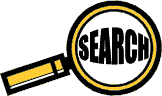


Comments
If you were to make a single video card build in scout2, would you use more than three fans? (Front, side, back and keep exhaust? I like your choice of fans as well, how many of them have you installed, where, and how did it sound? I know there are too many grills and it's as quite as the your fans make it but is it too noisy?